HOW TO USE ZYRO?
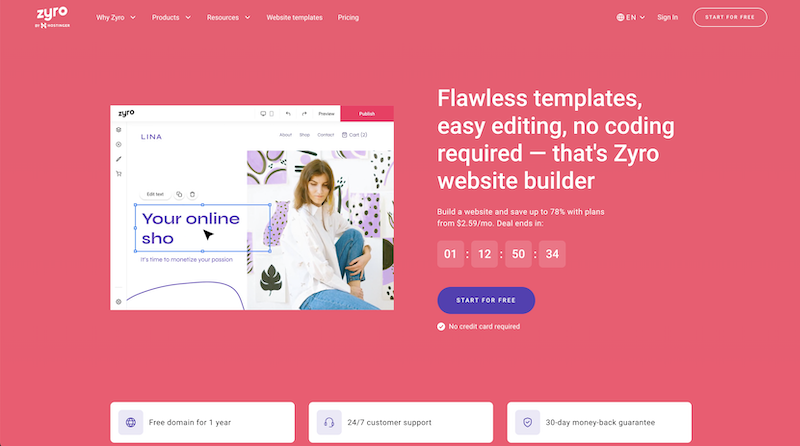
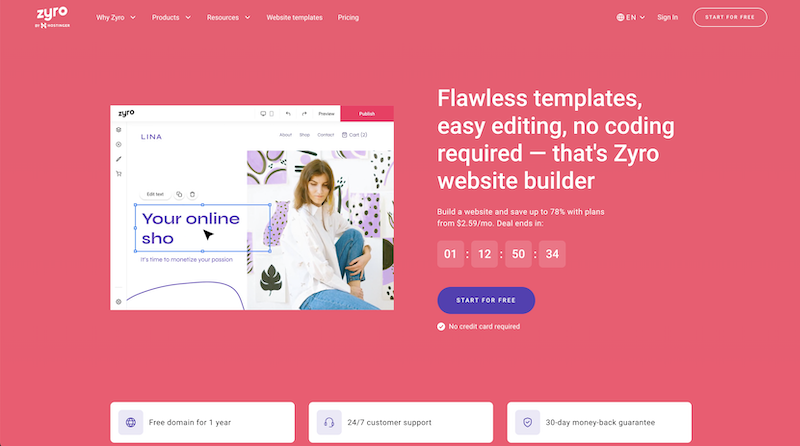

Welcome to our comprehensive guide on "How to Use Zyro." Our team evaluated Zyro, a user-friendly website builder that empowers you to create your personal or business website without any coding skills.
In this guide, we will offer an in-depth overview of its features, along with step-by-step instructions on building a site. We'll also cover the pros and cons, and conclude with valuable insights.
Whether you're a small business owner, blogger, or aspiring entrepreneur, Zyro can help you bring your online presence to life. We tried out this drag-and-drop website builder to show you how to make the most of it. Let's dive in.
Zyro is a versatile and user-friendly website builder that empowers individuals and small business owners to create their own professional-looking websites without the need for any coding knowledge. It stands out among other website builders due to its intuitive interface, advanced artificial intelligence tools, and lightweight website templates with a modern aesthetic.
Below is a comprehensive overview of the key features and capabilities of Zyro website builder.

Our team found Zyro's WYSIWYG editor to be a game-changer. It allowed us to make edits directly and visualize how they would appear on the live site. We tried it out by adding new elements like text, images, buttons, and forms. The drag-and-drop functionality made it effortless, and the changes were reflected immediately. This feature is perfect for beginners and non-designers, as it simplifies the entire website-building process.
Zyro's AI tools, including the AI heatmap and content generator, really impressed us. We put the AI heatmap to the test and it accurately predicted which areas of our site would draw the most attention from visitors. This insight helped us optimize our site for better conversions. The AI content generator was a lifesaver for creating high-quality, SEO-friendly copy without any prior copywriting experience. It saved us time and ensured our content was top-notch.

We explored Zyro's library of 100+ free templates and were amazed by their diversity and modern aesthetic. We chose a template for a photography website and were delighted with the stylish appearance it gave our site. The responsive design automatically adjusted to different screen sizes, providing a seamless user experience and a significant boost in SEO.
We delved into Zyro's eCommerce functionality, and it made setting up an online store a breeze. We used an eCommerce template with built-in shop pages and the store manager feature. It made the process quick and straightforward. The ability to add eCommerce features to any template provided flexibility and customization, allowing us to cater to our specific needs.
We explored Zyro's pricing plans and were pleased with the options available. The inclusion of a free domain for one year, cloud hosting, and a free custom email for three months in all plans was a significant advantage. The integration with marketing tools like Google Analytics, Google Tag Manager, Facebook Pixel, and visitor remarketing had the potential to boost our business performance. The standard web hosting and SSL certificate in every plan provided peace of mind.
Zyro's library of templates covered various categories, making it easy to find the perfect template for our specific needs. Whether we were building an online store, a personal portfolio, or a blog, Zyro had templates tailored to suit our requirements. The responsive design ensured our website looked fantastic and worked flawlessly on any device.
We started our journey with Zyro by signing up for an account and selecting a template that matched our website's purpose. The drag-and-drop editor was incredibly user-friendly, and the grid system helped us align elements and maintain a visually appealing layout. The sidebar menu gave us access to various options, making it easy to manage pages, add elements, and customize our site's styles. Integrating AI tools like the logo maker, AI writer, and AI heatmap streamlined our tasks and enhanced our online presence.
One standout feature we loved was the mobile editing mode. It allowed us to preview and modify our site's appearance on mobile devices directly from the editor. With the increasing number of mobile internet users, this feature was invaluable in ensuring our website looked and performed optimally on smartphones and tablets.
Zyro impressed us with its exceptional speed and performance, thanks to reliable cloud hosting and the built-in Content Delivery Network (CDN). The SEO-friendly features, including customizable meta titles, descriptions, and alt text for images, helped us optimize our site for search engines, significantly improving our visibility in search results.
In conclusion, Zyro's website builder offers an array of features and intuitive editing tools that simplify the website-building process. The artificial intelligence capabilities are a significant bonus, making it an excellent choice for individuals and businesses looking to establish an online presence. With its user-friendly interface and responsive templates, Zyro allowed us to create visually appealing and high-performing websites without the need for coding skills.
Whether you're starting a blog, an online store, or a personal portfolio, Zyro provides an intuitive platform and advanced features to help bring your vision to life. In this step-by-step guide, we will walk you through the process of using Zyro to create your website from start to finish.

To begin using Zyro, visit the official website www.zyro.com and sign up for an account. You can sign up using your email address or social media accounts like Google or Facebook. Once you have registered, you'll be prompted to select the type of website you want to create. Zyro offers a diverse library of free templates for various purposes, such as eCommerce, services, photography, portfolio, blog, and events. Choose a template that aligns with your website's theme and purpose.
After selecting your template, you will be taken to the Zyro editor, where you can start customizing your website. The editor's interface is intuitive and easy to navigate, with a toolbar at the top and a sidebar on the left. Take a moment to familiarize yourself with the editor's features and layout.

Begin customizing the content of your website. Use the drag-and-drop functionality to add elements like text, images, buttons, galleries, and forms. You can simply drag the desired element from the sidebar and drop it onto your website canvas. To edit any element, click on it, and a menu with editing options will appear.
In the sidebar, you'll find options to adjust the styles of your website. Customize the color palette, fonts, and other design elements to match your brand or personal preferences. Zyro allows you to change the overall look and feel of your website with just a few clicks, ensuring a visually appealing and cohesive design.

Use the editor's navigation menu to add or manage pages on your website. You can easily add new pages, change page titles, and arrange their order in the website's navigation. Properly organizing your pages will make it easy for visitors to find the information they need and navigate through your site effortlessly. Ensure that every web page is exactly the way you want it before proceeding.

Zyro stands out with its advanced AI tools, which can streamline website creation and optimization. You can choose to integrate these tools to enhance your website's performance and functionality. Some notable AI tools include:

With an increasing number of people accessing the internet on their mobile devices, it's crucial to ensure that your website looks and functions flawlessly on smartphones and tablets. Zyro's mobile editing mode allows you to preview and modify your site's appearance specifically for mobile devices. Use this feature to optimize your website's mobile responsiveness and user experience.
Before publishing your website, take advantage of Zyro's preview mode to see how it will look to visitors. Thoroughly test all the elements, links, and forms to ensure everything is working as expected. Check your website's responsiveness on different devices to guarantee a seamless user experience.

If you have a custom domain that you'd like to use for your website, Zyro allows you to connect it easily. Follow the instructions provided by Zyro to link your existing domain to your newly created website. If you don't have a domain, Zyro offers a free domain for one year with its premium plans.
Zyro offers various hosting plans based on your website's needs. Select the plan that best suits your requirements and budget. The plans come with additional features such as increased storage, priority customer support, and eCommerce functionality, depending on the plan you choose.
Once you are satisfied with your website's design and content, it's time to share it with the world. Click on the "Publish" button to make your website live and accessible to visitors. Congratulations, you have successfully created and launched your own website using Zyro.
Creating a website is an ongoing process, and Zyro provides tools to monitor its performance and make improvements. Utilize the platform's built-in analytics and insights to track website traffic, user behavior, and conversion rates. Regularly update your content and design to keep your website fresh and engaging for visitors.
By following this step-by-step guide, you can easily leverage Zyro's capabilities to build an impressive and functional website that meets your specific needs and goals. So, why wait? Start using Zyro today and establish your online presence with ease.
1. Explore Templates Thoroughly: Take your time to browse through Zyro's diverse template library. Each template offers unique features and styles. Consider your specific needs and choose a template that aligns with your website's purpose.
2. Utilize AI Tools Wisely: Leverage Zyro's AI-powered features like the heatmap and content generator. The heatmap provides insights into user behavior, while the content generator helps with creating quality copy. Use them strategically to optimize user experience and content quality.
3. Optimize for Mobile: Given the increasing mobile user base, ensure your website looks and functions well on smartphones and tablets. Use Zyro's mobile editing mode to preview and modify your site for optimal mobile performance.
4. Regularly Backup Your Site: While Zyro offers reliable hosting, it's always good practice to regularly back up your website to safeguard against any unforeseen incidents. This ensures you don't lose any crucial data or progress.
With its intuitive drag-and-drop interface, diverse templates, AI-powered tools, and integrated eCommerce functionality, Zyro offers us a solid platform for creating professional websites. We've found its SEO-friendly features and 24/7 customer support to be particularly valuable.
However, it's important for us to be mindful of its limitations, like template switching restrictions and a lack of advanced customization options.
All in all, Zyro has proven to be a valuable tool for beginners and small to medium-sized businesses like ours. It's been instrumental in helping us establish our online presence and build stunning websites with ease.