HOW TO USE VANCE AI
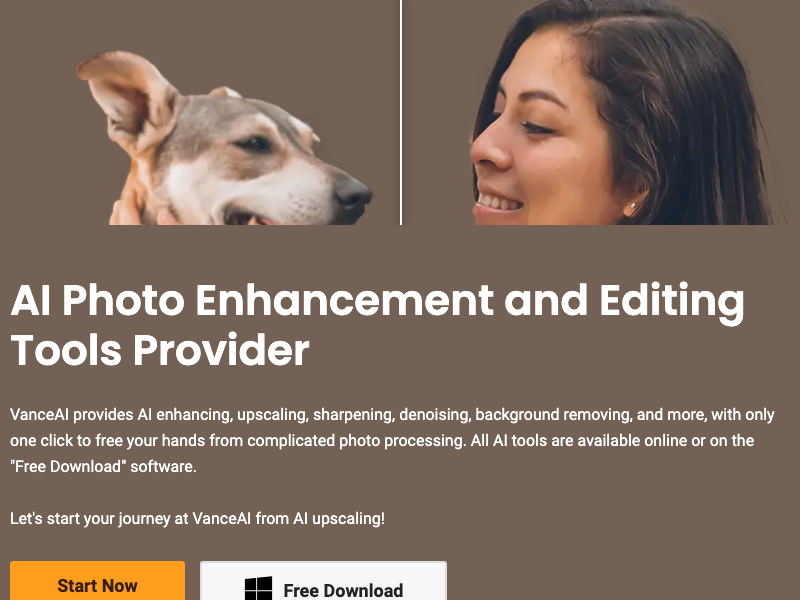
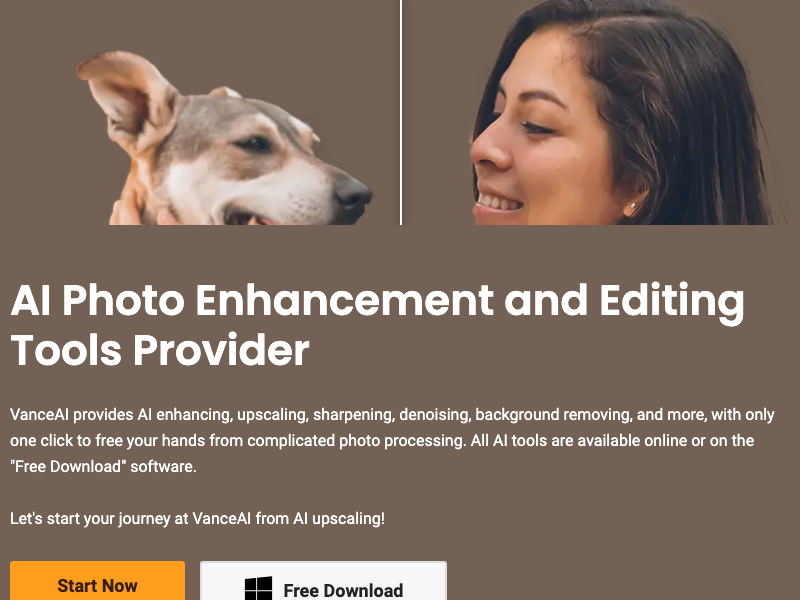

Today, image enhancement and editing have become essential skills for anyone looking to make their photos stand out. One remarkable tool that has gained our attention is VanceAI, a versatile AI-powered photo enhancement software. Whether you're a professional photographer or a social media enthusiast, VanceAI offers a range of features to transform your images. In this article, we'll explore what VanceAI is, its key features, and provide a comprehensive guide on how to harness its potential. Let's dive into the world of VanceAI and discover how to elevate our image editing game.
In the ever-evolving world of digital photography and image editing, having access to powerful and efficient tools is crucial for achieving outstanding results. Vance AI is one such tool that has been making waves in the field of AI-powered photo enhancement and editing. If you're wondering what Vance AI is and how it can benefit you, this part of the article examines the key features and the remarkable capabilities of the tool.
Vance AI is a comprehensive photo enhancement and editing software that leverages advanced AI algorithms to transform ordinary images into extraordinary works of art. Here are some of its key features:

Our team evaluated Vance AI's image upscaling capability and found it to be exceptional. Using AI upscaling algorithms, it increased the resolution of our images by up to 800%, all while preserving the quality. For instance, we took a standard 400x600 pixel image and transformed it into a highly detailed 3200x4800 pixel masterpiece. This feature proved invaluable for our designers, bloggers, and professionals who often require high-quality images for various applications like social media and printing.

We tried out Vance AI's denoising tool and were impressed by its effectiveness. Unlike many other noise reduction software, Vance AI excelled in maintaining image details while eliminating unwanted grain and noise. We put it to the test with photos taken at high ISO settings and with fast shutter speeds. The results were consistently impressive.

Our AI experts tested Vance AI's sharpener tool and found it to be a real game-changer for blurry images. It automatically enhanced picture edges, colors, and details, making our photos look stunning and ready for use in various projects. By using AI algorithms, Vance AI effectively removed blur and sharpened images, ensuring that every detail was precise and of the highest quality. This proved incredibly useful for improving images for social media, websites, e-commerce stores, and print media.

Removing backgrounds from images can be time-consuming, but Vance AI simplified the process with its AI background eraser. We put this tool to work and were impressed by how swiftly it eliminated backgrounds. This feature proved incredibly useful for our web store owners looking to create product images with clean, white backgrounds. It also became a valuable asset for individuals looking to prepare images for social media, marketing campaigns, or any project that required background removal.
For webmasters and online shop owners, image optimization is crucial for website performance. Our team utilized Vance AI's image compressor and were pleased with the results. It allowed us to reduce image size by up to 80% without compromising quality. Moreover, it supported batch image compression, making it a time-saving solution for optimizing multiple images for our website.
Vance AI provided a fast image cropping tool with various presets, making it easy for us to adjust image proportions for social media posting. Additionally, the image resizer allowed us to trim images to the desired size by entering specific values. This functionality was perfect for adapting images to various platforms and ensuring they looked their best on social media.

Vintage photos often require extensive restoration, which can be both challenging and time-consuming. Vance AI simplified this task with its AI photo restorer. We effortlessly fixed old photos, eliminating scratches, spots, and other imperfections to restore vintage images to their former glory. We also enhanced old photos by saturating colors and improving overall image quality.
Colorizing black and white photos is no longer a tedious manual process, thanks to Vance AI's AI picture colorizer. This tool used deep convolutional neural networks to add natural and realistic colors to vintage black-and-white images. It also included a color correction feature that automatically removed yellow tints from vintage pictures, resulting in high-quality colorized images.

Creating cartoon-style images or adding artistic effects to our photos became a breeze with Vance AI's Toongineer Cartoonizer. This feature allowed us to transform any photo into captivating cartoon art. Whether we wanted to animate ourselves or produce eye-catching cartoon-style pictures, this image cartoonizer used advanced AI algorithms to deliver excellent results.
Vance AI's VansPortrait tool utilized cutting-edge AI technology to convert images into sketches or line drawings. Additionally, it could turn images into captivating anime-style portraits, making it a fantastic choice for those looking to create unique and visually appealing content for platforms like Pinterest and Reddit.
For quick and effective image enhancement, Vance AI employed deep learning and AI retouching techniques. This tool enhanced colors, increased contrast, and added details to photos in seconds. Whether we were retouching portraits, landscape shots, product images, or old photographs, Vance AI significantly improved image quality.
Vance AI is a powerful AI-driven photo enhancement and editing software that can transform ordinary images into stunning works of art. Whether you're a professional photographer, a social media influencer, or someone who simply wants to enhance their photos, Vance AI offers a wide range of features to help you achieve your goals. In this comprehensive guide, we will walk you through the step-by-step process of using Vance AI to enhance and edit your images. Let's get started.
To begin using Vance AI, you'll first need to access the platform. Vance AI offers both an online version and a desktop version, so you can choose the one that suits your needs best.

1. Open your web browser and navigate to Vance AI's official website.
2. Click on the "Products" section to access the list of AI tools offered by Vance AI.

1. If you prefer to use Vance AI's desktop version, you'll need to download and install it on your computer. Visit Vance AI's official website and look for the desktop version download option.
2. Follow the on-screen instructions to download and install the software on your computer.

To use Vance AI, you'll need to create an account. This account will allow you to access the various AI tools and features offered by Vance AI. Here's how to create an account:
1. Click on the "Sign Up" button on the Vance AI website.
2. Fill out the registration form with your email address, password, and any other required information.
3. Once you've filled out the form, click the "Sign Up" button to complete the registration process.
After you've successfully created an account, you can log in to Vance AI to start using the photo enhancement and editing tools. Here's how to log in:
1. Visit the Vance AI website.
2. Click on the "Log In" button.
3. Enter your email address and password.
4. Click the "Log In" button to access your account.

With your account created and logged in, you can now upload an image to Vance AI for enhancement and editing. Follow these steps to upload an image:
1. Once you're logged in, you'll typically see a dashboard or interface that provides access to Vance AI's various tools.
2. Locate and select the specific tool you want to use, such as the Image Upscaler, Image Denoiser, or any other feature.
3. Look for an option to upload an image. This is usually labeled as "Upload Image" or "Select Image."
4. Click on the upload option, and a file dialog box will appear.
5. Navigate to the image you want to enhance on your computer and select it.
6. Click "Open" to start the image upload process.

Once your image is uploaded, you'll have the opportunity to choose enhancement options based on the specific tool you're using. Vance AI provides a wide range of enhancement options, depending on the tool selected. For example, if you're using the Image Upscaler, you can choose the level of upscaling you want, such as 2x, 4x, or even 8x.
1. After uploading the image, you'll typically see a preview of the image on the interface.
2. Explore the available enhancement options and settings. These options may include image size, noise reduction level, sharpness, colorization settings, and more.
3. Adjust the settings to your liking, keeping an eye on the preview image to see how the changes affect it.
4. Once you're satisfied with the enhancement options, proceed to the next step.

Now that you've selected your enhancement options, it's time to initiate the enhancement process. This is where Vance AI's powerful AI algorithms come into play to improve your image.
1. Look for a button or option that says "Start" or "Enhance." Click on it to begin the enhancement process.
2. Depending on the complexity of the enhancements and the size of the image, the process may take a few seconds to a few minutes.
3. During this time, Vance AI's algorithms will work their magic to enhance the image according to your chosen settings.

Once the enhancement process is complete, you'll be presented with a preview of the enhanced image. Take a moment to review the changes and ensure they meet your expectations.
1. Carefully examine the enhanced image to see how the chosen settings have improved it. Pay attention to details, sharpness, color accuracy, and any other enhancements you selected.
2. If you're satisfied with the results, you can proceed to download the enhanced image.
3. Look for a "Download" or "Save" button, and click on it to save the enhanced image to your computer.
Vance AI offers a wide range of AI-powered tools beyond image enhancement, including image colorization, background removal, image cropping, and more. If you have additional editing or enhancement needs, you can explore these tools and follow similar steps to upload, enhance, and download your images.
Explore Advanced Tools: Beyond basic enhancements, Vance AI offers advanced tools such as background removal, image colorization, and more. Explore these tools to unlock even more creative possibilities for your images.
In conclusion, Vance AI is a user-friendly solution for image enhancement and editing needs. With its array of AI-powered tools, we were able to seamlessly elevate ordinary images into extraordinary visuals. Whether our goal was to upscale image resolution, eliminate noise, sharpen intricate details, or delve into more advanced features like background removal and colorization, Vance AI offered effective solutions. Its versatility and user-friendly interface proved to be an invaluable asset for our team of photographers, designers, and marketers. The decision to opt for Vance AI ultimately hinged on our specific requirements and the level of image enhancement desired. For those in search of a robust and efficient image editing solution, Vance AI unquestionably stood out as a top contender.