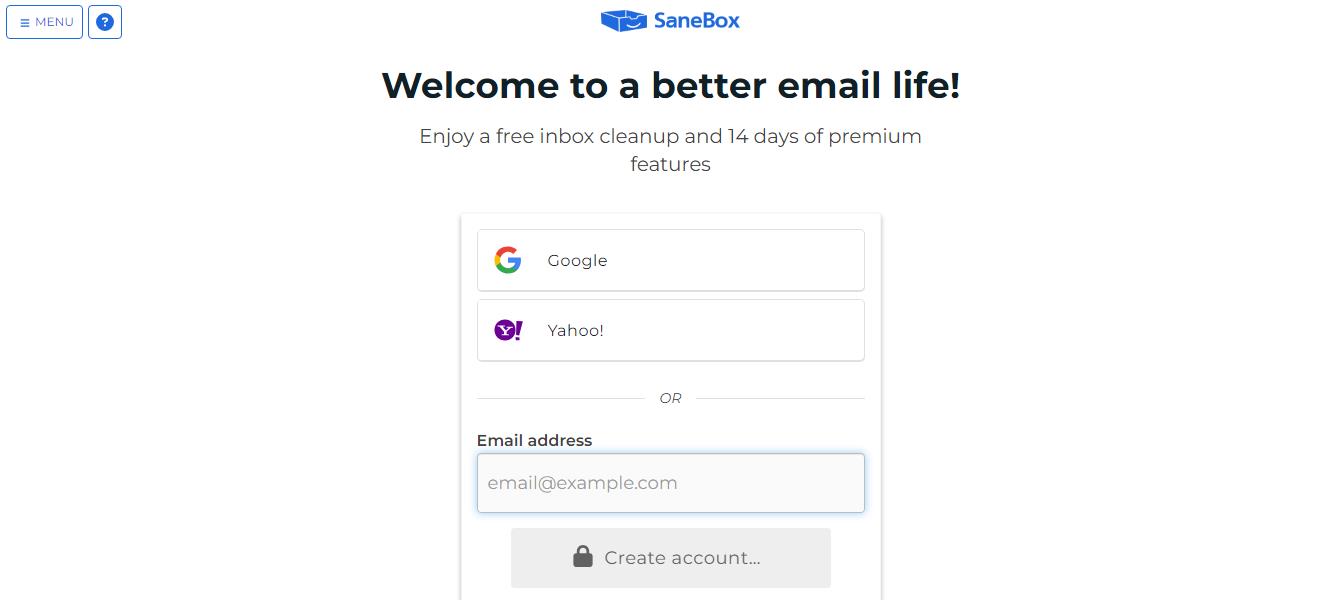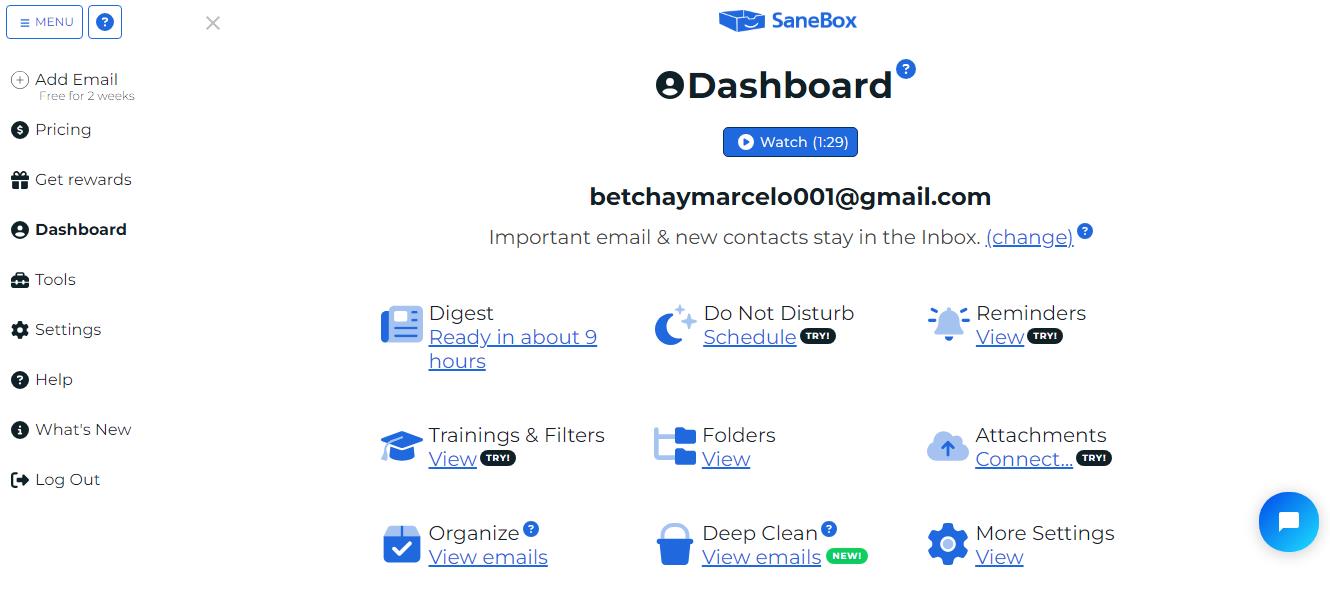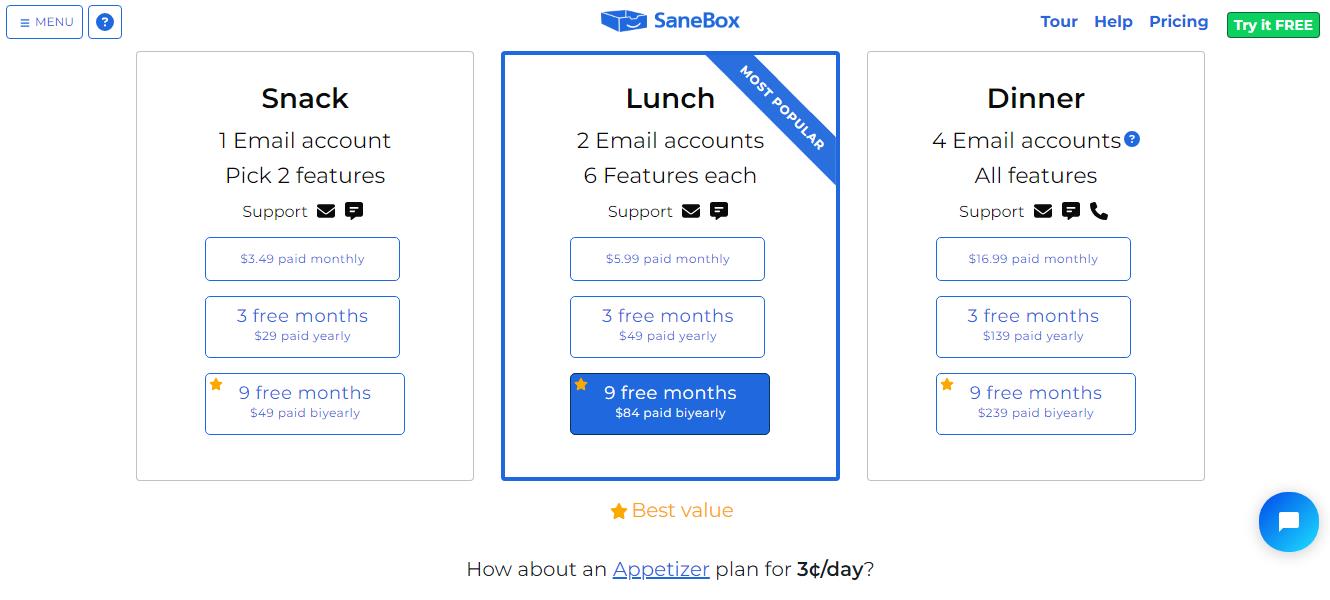Managing email accounts can be a daunting task, especially when faced with a constant influx of messages. SaneBox is here to simplify the process and help you regain control of your inbox. In this step-by-step guide, we will walk you through the process of using SaneBox effectively to manage your email accounts. Follow these instructions to make the most of this powerful tool.
Step 1. Link Your Email Address: SaneBox supports various email services and clients, including Gmail, Outlook, Apple Mail, and more. This compatibility ensures that you can use SaneBox regardless of the platform you prefer.
Follow the instructions provided by SaneBox to authorize the integration between your email account and SaneBox. The steps may vary depending on your email service or client, but generally, you will be prompted to grant permission for SaneBox to access your mail. This authorization is necessary for SaneBox to function properly and provide its services.
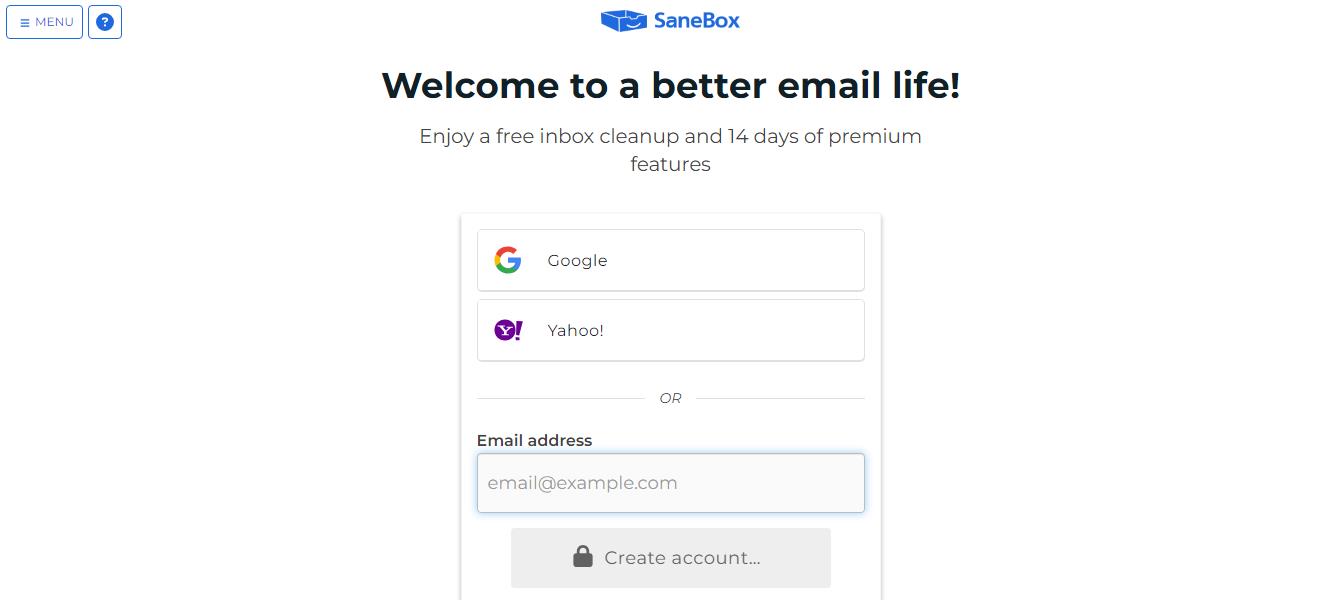
Step 2. Choose Your SaneBox Folders: Once your email account is linked to SaneBox, it will ask if you want to make folders such as SaneLater, SaneNews, and SaneBlackHole. These folders play a crucial role in organizing your emails effectively.
SaneLater is where SaneBox diverts less important messages, allowing you to focus on essential communications in your main inbox. SaneNews is specifically designed for newsletters and subscriptions, ensuring that they don't clutter your primary inbox. SaneBlackHole trashes all emails from the same sender.
It is important to familiarize yourself with these folders as they form the backbone of SaneBox's email management system. Take some time to explore each folder and understand how they function within SaneBox's organizational structure.
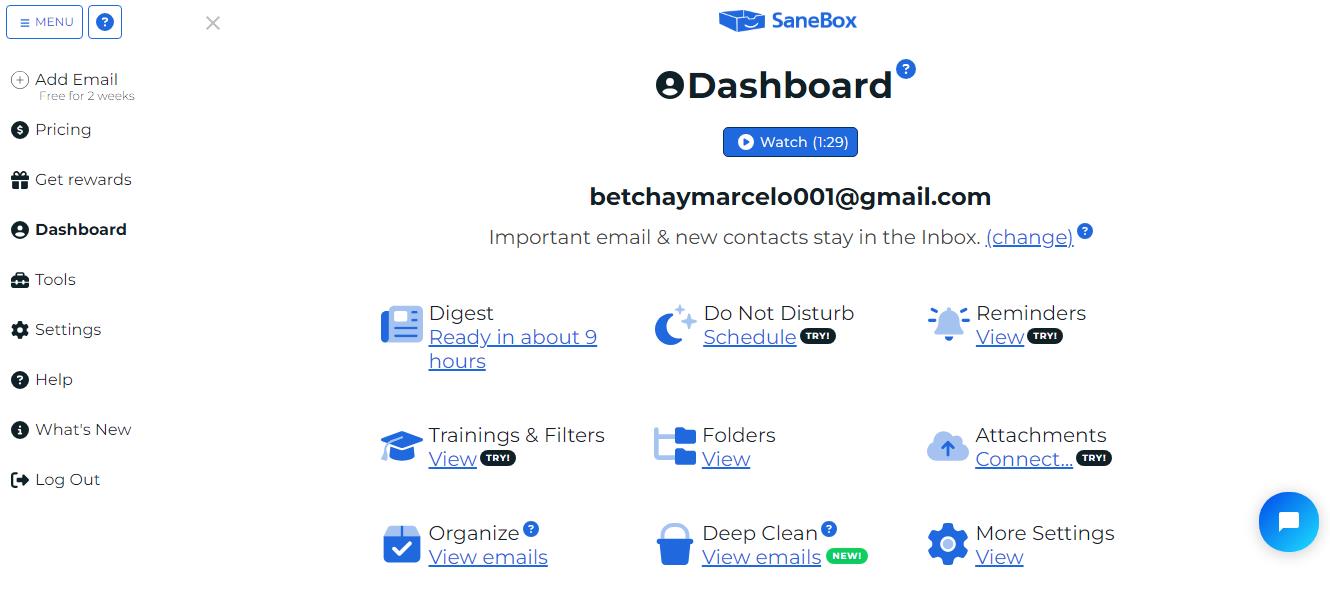
Step 3. Activate SaneBox Features: SaneBox offers a range of features to enhance your email management experience. Once you have familiarized yourself with the folder organization, it's time to activate the features that align with your preferences and workflow.
To access the SaneBox features, you can either visit the SaneBox website or access your SaneBox settings directly from your email client. Each feature serves a specific purpose, such as automatically filtering unwanted emails or snoozing messages to deal with them at a later time.
You will also be asked if you want to activate SaneNoReplies. This is a folder for emails you have not replied to yet. It will prompt you to reply.
Finally, you'll be asked if you want emails to reappear in your inbox if they have not been actioned in a specified number of days or weeks.
Step 4. Choose a Payment Plan: Now that you've set up your folders, your 14-day free trial has commenced. Once this is up, you will be able to move over to a payment plan. Take a look at the plans now to decide which suits you best.
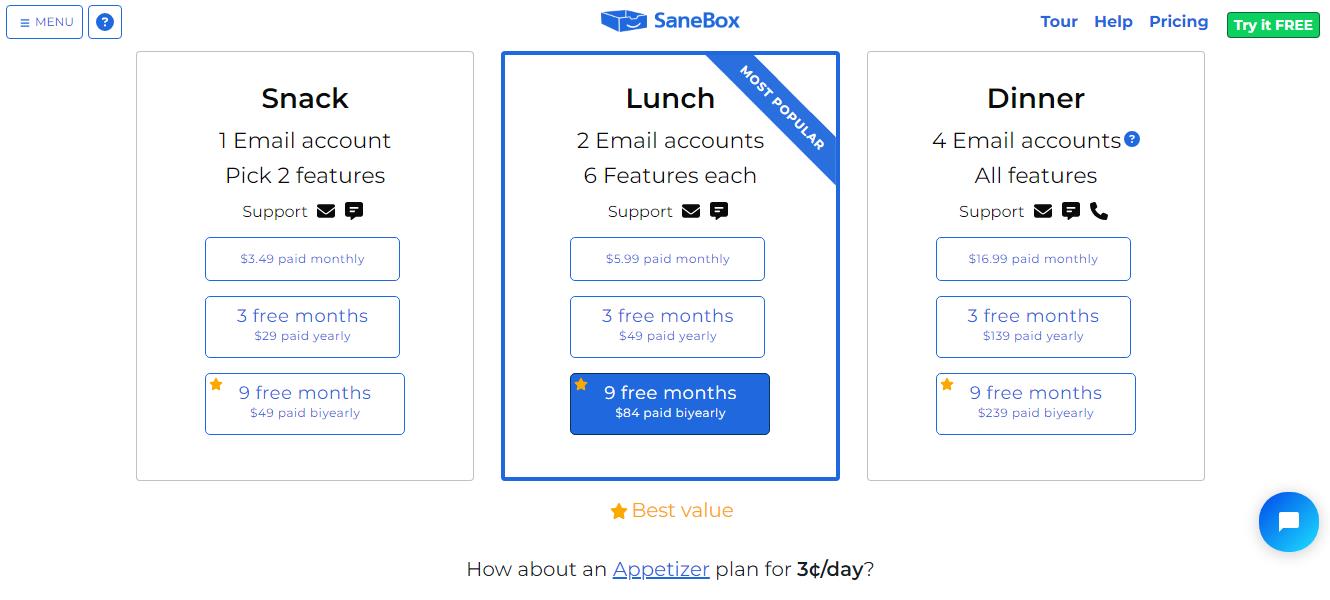
SaneBox offers various pricing plans to cater to different needs. For a single email account, you can opt for the "Snack" plan, which costs $7 per month or $59 per year, after three free months.
If you opt for the "Lunch" plan with two email accounts, priced at $12 per month or $99 per year, you'll also receive three free months.
SaneBox's "Dinner" plan is perfect for those with four email accounts and includes all features and support for $36 per month or $299 per year, with three free months included.
Step 5. Get to Know SaneBox: You can now explore SaneBox in more detail. Check out the "Take Tour" link and the "Slide Introduction". Make sure you are using SaneBox to the fullest by allowing the platform to guide you through its features.
Step 6. Use SaneBox on Email Apps: SaneBox is not limited to web-based email clients; it is also compatible with popular email apps on mobile devices. This compatibility ensures that you can utilize SaneBox's features and benefits while on the go.
To use SaneBox on your mobile device, begin by downloading the SaneBox app from your device's app store. The app is available for both iOS and Android platforms. Once installed, open the app and follow the instructions to link your email with SaneBox.
The process of linking your email on the SaneBox app is similar to what you did when linking it to the web-based SaneBox service. Follow the provided instructions, and grant the necessary permissions for the app to integrate with your email successfully.
Once linked, you can access your SaneBox folders, manage settings, and utilize SaneBox's features through the mobile app, allowing you to stay organized and manage your emails effectively even when away from your computer.