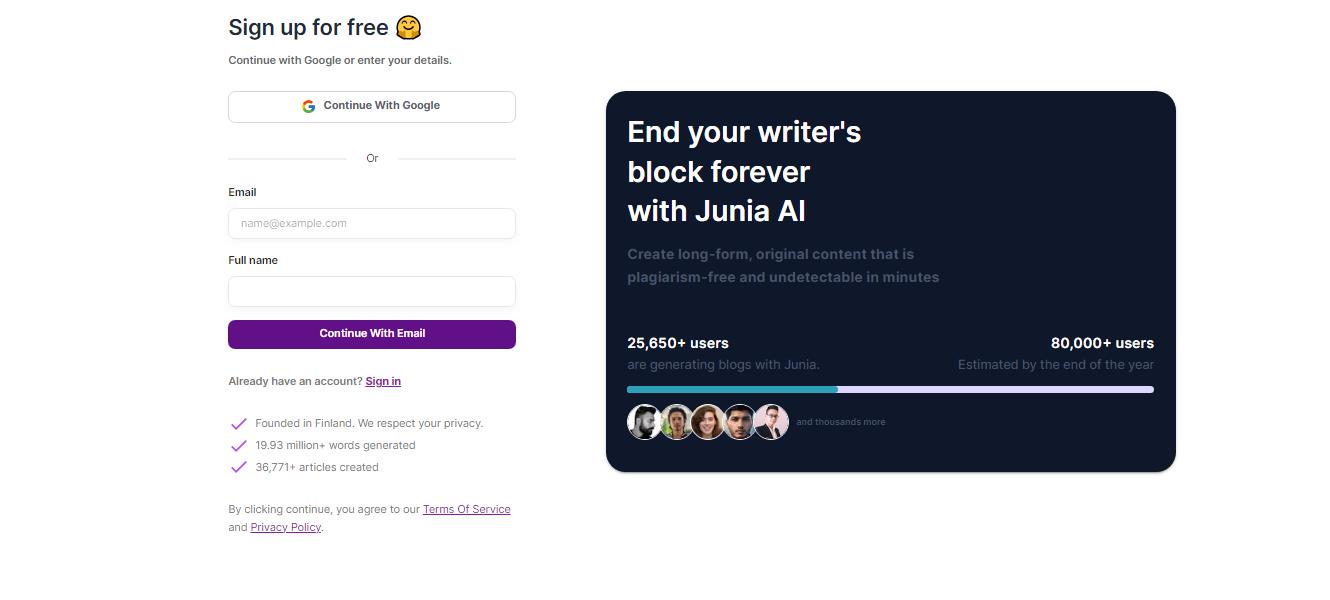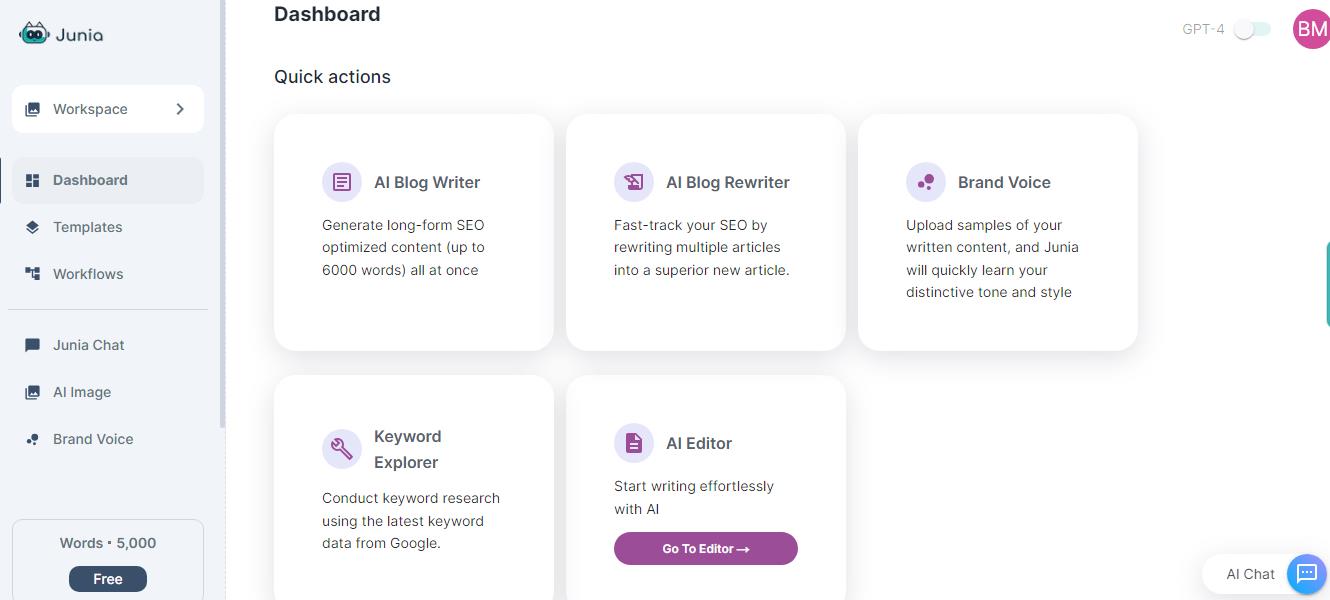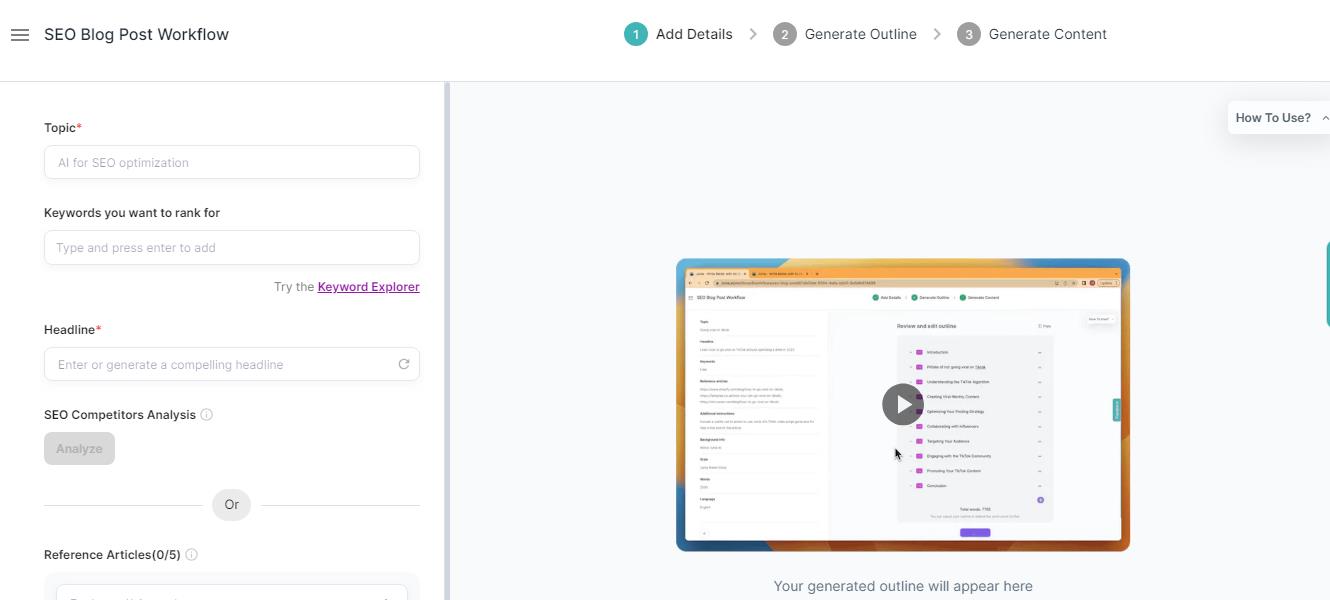Junia AI is designed to simplify the content creation process and provide you with the tools you need to generate high-quality, original, and SEO-friendly content. Follow this step-by-step guide to effectively use Junia AI to create an article or blog post that ranks well for SEO.
Step 1. Sign Up: To get started, visit the Junia AI website and sign up for an account or sign in using your Google credentials. Once you've created your account, log in to access the platform and its features and tell the platform that you want to create SEO-optimized content.
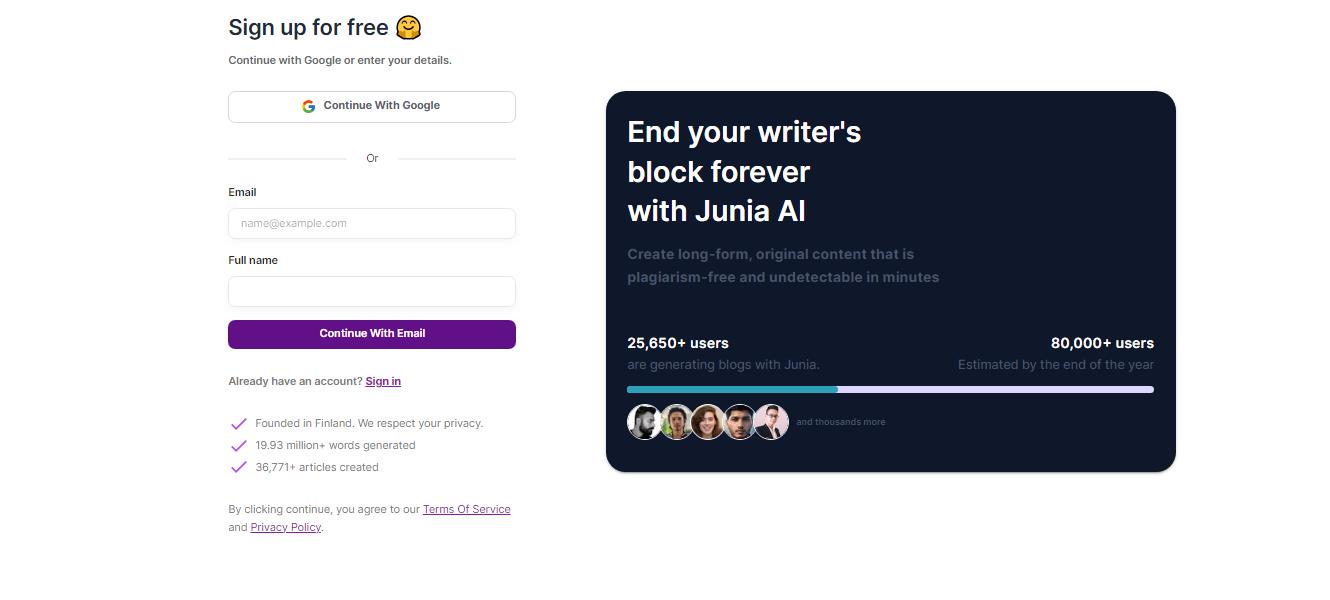
Step 2. Select the Type of Writing: Once you're logged in, the first step is to pick the type of writing you want to create. Junia AI offers a diverse range of platforms to choose from, including emails, social media posts, long-form blog posts, and more. Select the platform that best suits your content goals and target audience.
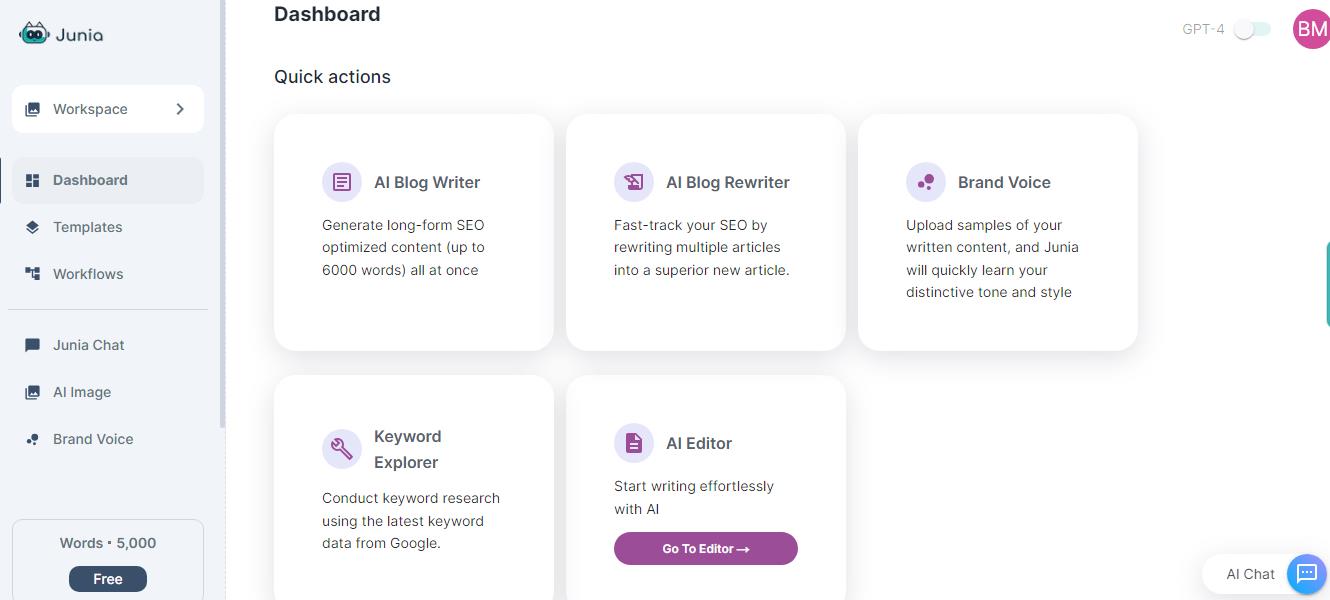
Step 3. Customize Your Topic and Keywords: You will be asked what the subject of the post is, as well as the title and any keywords you want to rank for. At this point, you can also search for competitor articles or include reference articles for the AI to read and base your work on.
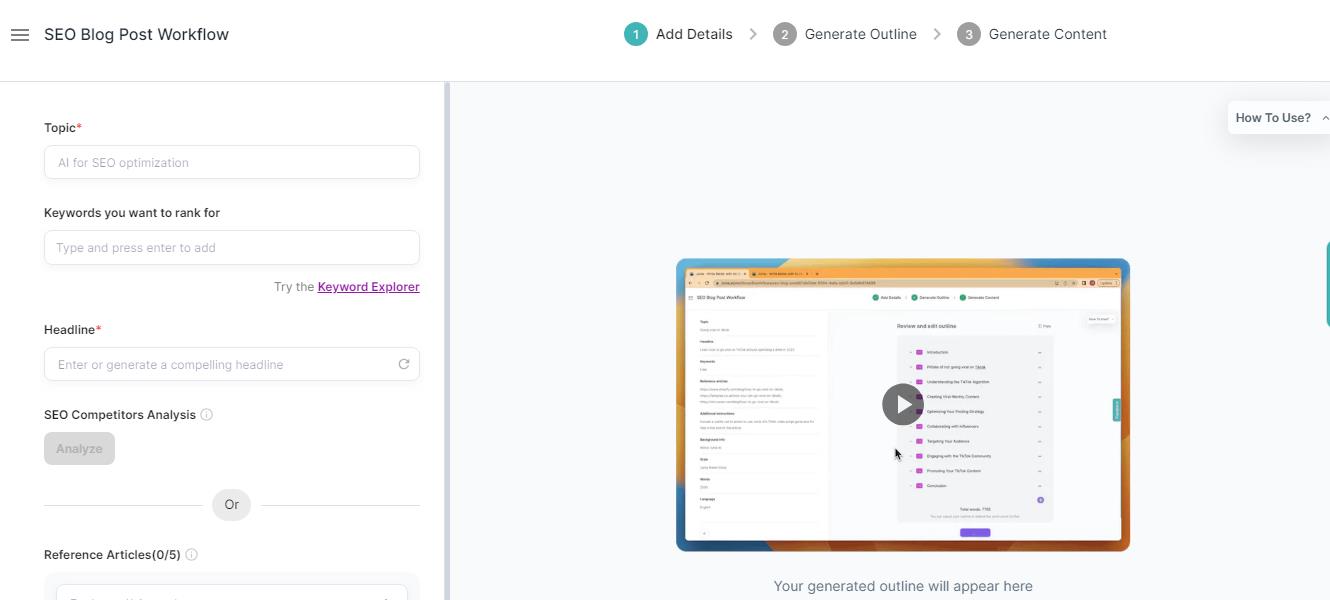
Step 4. Additional Details: Then, it's time to add additional details, such as the desired tone of voice, background, context, and word count. This step helps Junia AI understand your content requirements and generate tailored content. Junia will also add links to your post for you if you ask it to. The tool also asks which language you want your content to be in, giving a huge drop-down menu of choices.
Step 5. Generate an Outline: Next, you will be able to generate an outline for the content. This stage might take a few minutes as Junia processes all of the additional details you inputted and scans the web for keywords to use. Junia's keyword research is a vital aspect of how the tool is able to produce SEO-optimized content for your business needs. You can review and edit the outline once it is produced.
Step 6. Generate the Text: Once you are pleased with the outline, it's time to generate the text. This will also take a couple of minutes, which is no time at all to produce thousands of high-quality words. Junia will email you when the text is ready to view. When it's ready, you can open the text on the editor page.
Step 7. Edit, Review, and Polish: On the editor page, you can fine-tune and perfect your content. Junia AI provides an advanced editor that allows you to rewrite paragraphs, paraphrase, edit, and revise sentences. Make use of this editor to ensure your content is accurate, engaging, and on-brand.
Step 8. Enhance with AI-Powered Images: Visuals play a vital role in capturing audience attention and content quality. Junia AI offers the ability to generate AI images that align with your content. These compelling and accurate images can be seamlessly integrated into your articles, blog posts, or social media content, making them visually appealing and engaging. Input a text prompt into the image generator on the left of the screen and wait for Junia to generate your unique image.
Step 9. Export and Publish: Once you're satisfied with your content, it's time to export and publish it. Junia AI provides easy exporting options, allowing you to download your content in various formats, such as PDF, Word, or HTML. Choose the format that suits your needs and publish your content on the desired platform. Whether it's your website, blog, social media channels, or email campaigns, Junia AI helps you create captivating content that resonates with your audience.
By following this step-by-step guide, you can effectively use Junia AI to streamline your content creation process, generate high-quality content, and optimize it for better visibility and engagement.