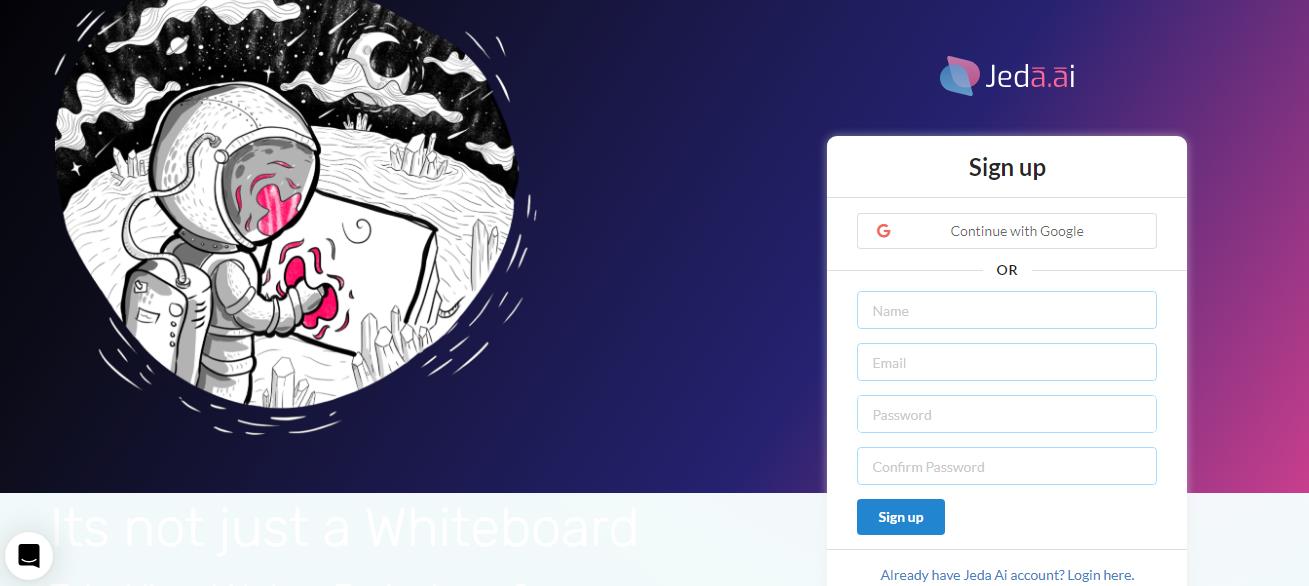Welcome to the forefront of productivity and collaboration with Jeda AI – the Generative AI Workspace designed to accelerate business strategy and teamwork through cutting-edge features.
In this guide, we will take you step-by-step through the different aspects of Jeda AI, allowing you to fully utilize its possibilities.
Step 1: Get Started: To begin this journey of increased productivity, you must first access the Jeda AI platform. For new users, the sign-up process is straightforward, requiring essential information to create an account. Once logged in, you'll be taken to the dashboard, which houses all of Jeda AI's features. Spend some time surfing the dashboard to become acquainted with its layout and options.
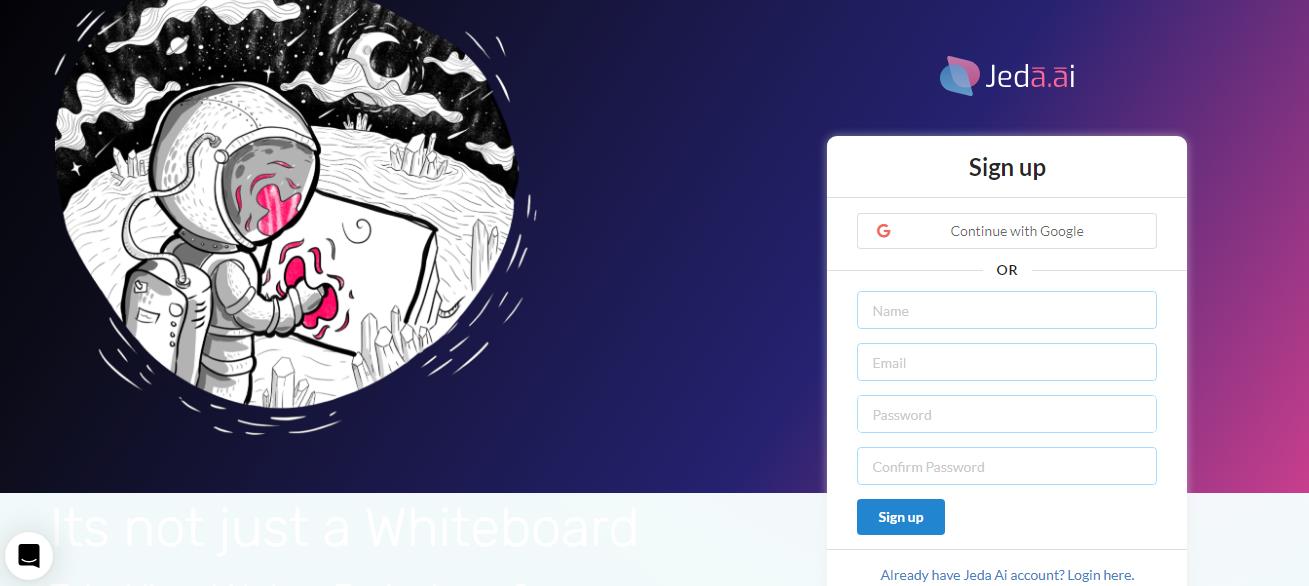
Step 2: AI Visual Chat: When you access the program's interface, the option will be available in the lower portion of the screen. To access the chat interface, click on it.
You can begin typing commands within the AI Visual Chat interface. For example, to generate AI-assisted text, enter "/ai" followed by your desired text.
After you enter your command, the AI will rapidly process it and react with the created output. You can expect to receive insightful content that aligns with your command.
Experiment with alternative commands such as "/as" for sticky notes, “/ad” for mind maps, and "/aa" to access the AI Art & Image Generator.
AI Visual Chat converts communication into a dynamic and creative process, allowing you to develop content rapidly, explore ideas, and improve collaborative efforts within the Jeda AI platform.
Step 3: AI Visual Analysis: AI Visual Analysis is a sophisticated feature included into Jeda AI that allows you to go deeper into textual information, understand sentiment, and identify underlying emotions.
To access AI Visual Analysis, navigate to the AI Visual Analysis area of your Jeda AI dashboard. This option is located in the AI menu on the left side of the screen.
Enter the text to be analyzed into the designated text box. This could include information from emails, articles, or any other written contact.
Press the "Generate" button to instruct the AI to evaluate the text and provide a sentiment analysis report. The AI will provide a visual representation of sentiment, frequently in the form of charts or graphs, to interpret the results. Positive, negative, and neutral moods are typically portrayed with percentages.
Delve deeper into the sentiment analysis report to comprehend the emotions linked with various sections of the text. This will give you a better sense of the overall tone and effect of the information.
Step 4: AI Text Maker: The "Generate as Text" option provided by Jeda AI, located in the chat menu at the bottom of the page, is a versatile tool that simplifies content creation. Here's a step-by-step guide on how to use it:
Specify the type of content you want Jeda AI to generate. Options include text rewriting, email composition, bullet points, blog posts, customer testimonials, website copy, landing page copy, product descriptions, press releases, social media posts, LinkedIn recommendations, resumes, and job posts.
Moreover, you should enter a few key phrases or words related to the type of content you want to generate. Then, click on the field showing the up arrow, and Jeda AI will create a draft based on your keywords and chosen content type.
Step 5: AI Diagram [Alpha] : Within Jeda AI, the AI Diagram tool allows you to design intricate diagrams and visual representations to tackle complex problems. This tool improves your ability to clearly and organizedly synthesize ideas, describe strategies, and develop solutions.
To use AI Diagram, go to your Jeda AI workspace and look for the Diagram feature. It is also located in the AI menu. Select the type of diagram that corresponds to your goal. Basic Diagram, Flowchart, and Mindmap tools will be available.
Using the simple interface, you can create shapes, connect parts, and enter text. Arrange and customize your diagram by modifying the colors, shapes, and layout.
Once you're happy with your diagram, save it and share it with your team for collaboration, feedback, and future growth.
Step 6: AI Art & Image Maker: This incredible tool allows you to delve into the world of visual creation by generating one-of-a-kind and intriguing images that can be used to enhance your content.
To use the AI Art & Image Generator, go to your Jeda AI workspace. In the chat field at the bottom of the screen, type the description of the image you want the program to generate for you.
To begin image generation, use "/aa" followed by particular keywords or prompts. Such as "/aa mountain landscape" or "/aa futuristic cityscape."
Based on your command, the AI will process your input and generate images. You'll be shown a selection of photographs that correspond to your description. Look through the created images and select the ones that speak to your vision purpose.
Download and incorporate the generated images into your presentations, content, or creative projects to add visual impact.
Step 7: AutoShape: Incorporate the AutoShape tool in Jeda AI to turn basic shapes into outstanding design pieces. Allow AutoShape to convert simple forms into detailed, hand-drawn masterpieces to elevate your creations.
Step 8: Real-Time Meeting Minutes: With Jeda AI's Real-Time Meeting Minutes functionality, you can improve team communication. During meetings, capture, organize, and share critical discussions, decisions, and action items in real time.
Step 9: Jeda AI : With Jeda AI's AddOns feature, you can improve your collaborative efforts. Integrate icons, stickers, and wireframes to elevate visual dialogues. To improve communication and engagement, you can use a variety of tools, including hundreds of icons from Iconfinder.
These powerful AddOns enhance the collaboration experience by creating a dynamic environment in which ideas are brought to life in engaging and visually stunning ways. Enhance your cooperation with Jeda AI's AddOns and discover new levels of involvement in your workspace.
Step 10: Collaborate to Achieve Collective Success: Through Jeda AI's Real-time Collaborative Online Whiteboard, you may experience the potential of teamwork. Begin by inviting team members to join your workspace. Participate in live debates, brainstorming sessions, and idea sharing. Contribute, modify, and visualize concepts at the same time, ensuring that everyone's participation is smoothly merged. Use artificial intelligence-powered information to supplement your thoughts and initiatives.
Step 11: Whiteboard and Account Management: The Whiteboard and Account Manager features enable you to arrange your workspace, interact smoothly, and change your account settings as needed.
- Rename Whiteboards: To give a more descriptive name to a whiteboard, select the "Rename" option.
- Duplicate Boards: Click the "Duplicate" option to easily produce copies for different uses.
- Archive Boards: Keep your workplace clear of clutter by archiving boards that are no longer in use. Unarchive them with a single click if necessary.
- Shared Boards: Access boards shared with you by others by clicking "Shared with me." Effectively collaborate on shared tasks.
- Notifications: Stay up to speed on board invitations via email and in-app notifications, so you never miss out on crucial information.