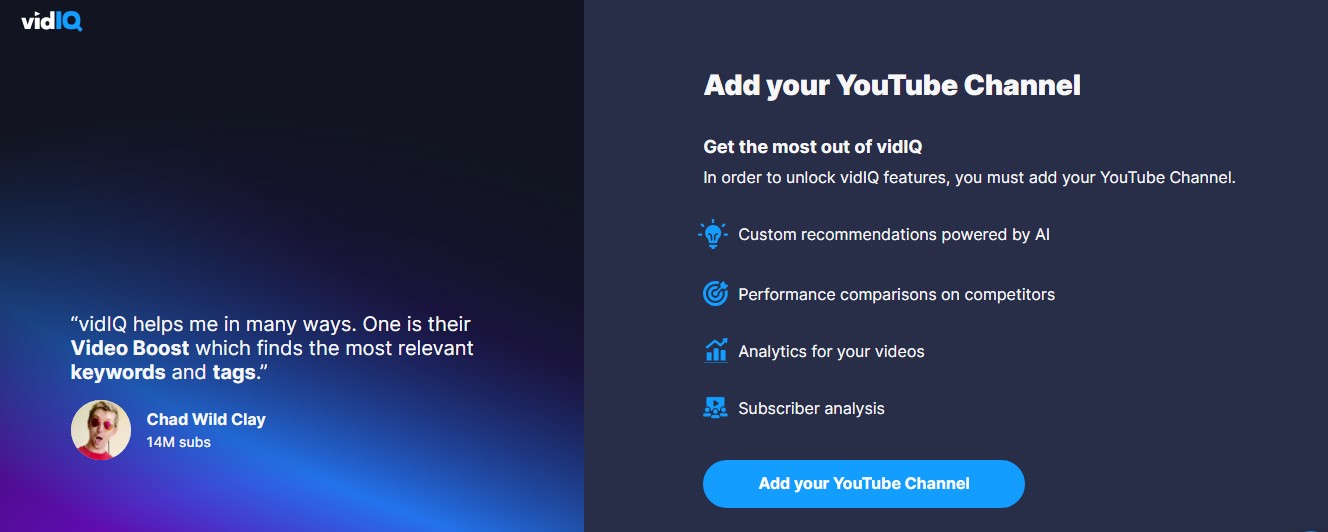VidIQ is a powerful tool that can significantly enhance your YouTube channel's performance and visibility. While it may seem a bit daunting at first, mastering VidIQ is well worth the effort. In this step-by-step guide, we'll walk you through the process of using VidIQ effectively.
Step 1: Connect Your YouTube Channel
The first step is to connect the VidIQ Chrome extension to your YouTube channel. To do so, install the VidIQ Chrome extension from the Chrome Web Store.
Once it's installed, open any video on your YouTube channel and you'll see a VidIQ icon next to the video. Click on this icon and VidIQ will prompt you to connect to your YouTube account.
Follow the on-screen instructions to grant the necessary permissions and VidIQ will import all your videos into its dashboard.
With this connection established, you'll gain valuable insights into your videos' performance, including views, likes, shares, and more. You can sort and categorize your videos based on various parameters to identify which ones are the most popular.
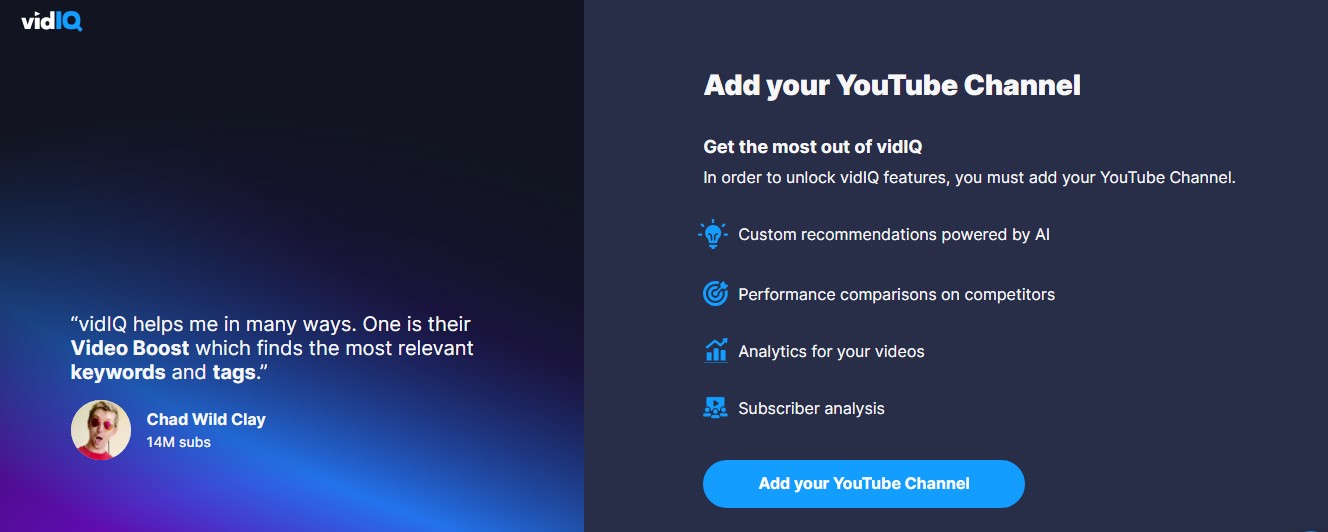
Step 2: Optimize Your Content
Now that VidIQ is linked to your channel, it's time to optimize your video content. From your VidIQ dashboard, select a video you want to optimize.
When you click on the video, you'll be taken to the video details page. Here, you can make changes to the video's title, tags, and description. Ensure these elements are accurate and informative, and include relevant keywords.
Optimizing your video details is crucial for improving views per hour and attracting organic traffic to your videos. VidIQ offers suggestions to help you optimize your content effectively.
Step 3: Mass Edit Feature
If you have a large number of videos that require editing, VidIQ's Mass Edit feature can save you time.
From your VidIQ dashboard, select the "Mass Edit" option. You'll then see a list of your videos with checkboxes and you can select the videos you want to edit simultaneously.
This feature allows you to make bulk changes to video titles, tags, descriptions, or other details. It is especially handy for creators with extensive video libraries, making it easier to maintain consistency and relevance across your content.
Step 4: YouTube Keyword Tool
Effective use of keywords is essential for boosting your video's discoverability. VidIQ provides a YouTube Keyword Tool to help you find relevant keywords.
To access this feature, click on the Keyword Inspector within VidIQ. Then, enter a keyword related to your video content. For instance, if you are a gamer on YouTube, you could search "gaming".
VidIQ will generate a list of top-ranking relevant keywords. Use these keywords in your video tags, descriptions, and titles to increase your video's visibility.
By incorporating these keywords, you can attract a broader audience and improve your video's chances of appearing in search results.
Staying ahead of viral trends can be a game-changer for content creators. VidIQ's Trend Alerts feature allows you to monitor emerging trends in your niche.
Within VidIQ, navigate to the Trend Alerts section and configure your alerts based on specific keywords, topics, or channels. Then, VidIQ will notify you when content related to your chosen trends starts gaining traction.
By setting trend alerts, you can create timely, relevant content that resonates with your audience and keeps them engaged.