HOW TO USE MURF AI
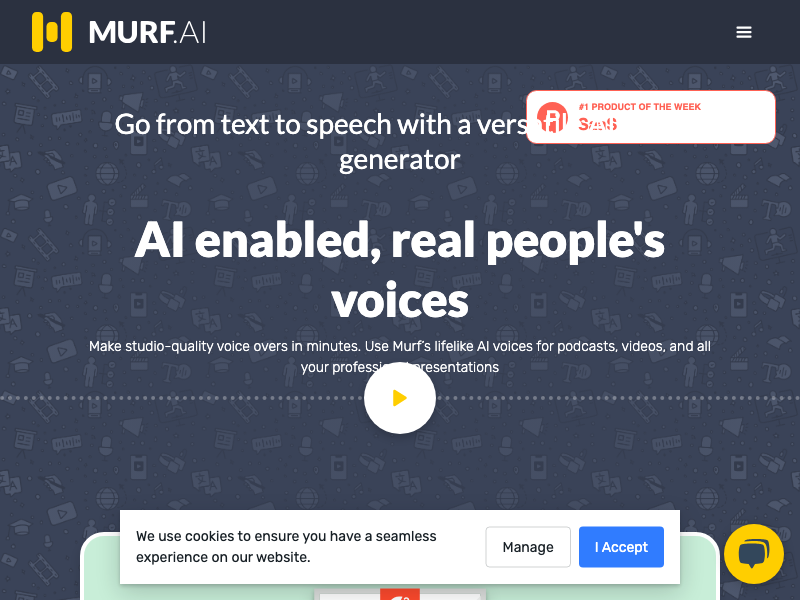
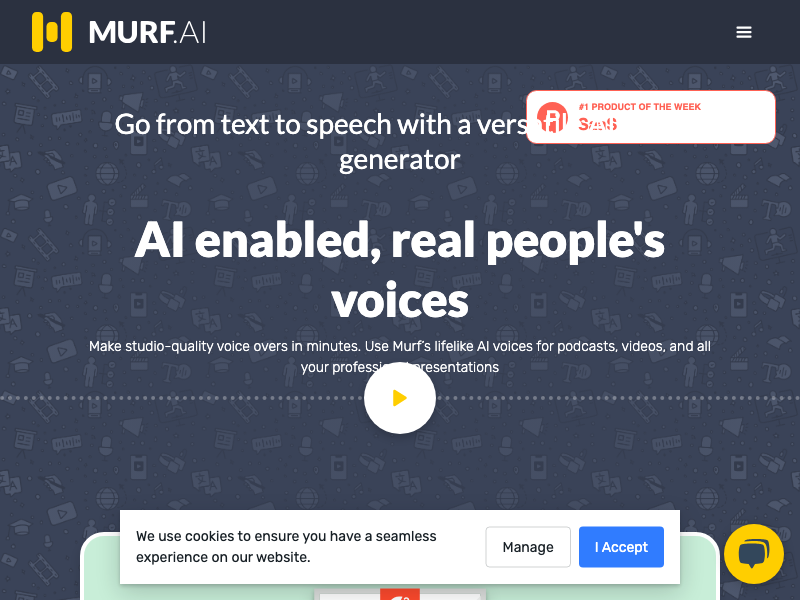

Murf AI is a dynamic text-to-speech (TTS) software that revolutionizes content creation. With its innovative features, including an API for seamless integration, lifelike voice clones, and effortless voiceovers for video and presentations, Murf AI empowers users to transform text into engaging, natural sounding speech. This versatile tool is a game-changer for developers, content creators, and businesses looking to enhance their digital experiences with realistic AI-generated voices.
Murf AI is an advanced text-to-speech (TTS) platform that has redefined the landscape of content creation and voiceover generation. With its impressive array of features, Murf AI empowers users to effortlessly convert text into lifelike, natural-sounding audio. Let's delve into the key features of Murf AI and explore what you can achieve with this innovative tool.

At the core of Murf AI software is its exceptional TTS capability. Users can use this tool to convert written text into high-quality audio information. Say goodbye to the restrictions of traditional voiceovers and recording equipment with Murf AI. Murf AI provides a professional and entertaining audio experience for voiceovers in movies, presentations, and other applications.

Murf provides a robust Application Programming Interface (API) that allows developers to add TTS features into their own programs, websites, or services. This API allows Murf AI's lifelike AI voices to be integrated into a variety of digital experiences. Murf's API makes it simple to create an e-learning platform, interactive voice system, or any other application that requires audio content.

Murf AI takes creativity to the next level by easily integrating with Canva, a popular design tool. With this integration, you can add realistic and compelling voiceovers to your visual creations, such as videos and presentations. Murf AI's AI voices can transform any visual content into a dynamic and impactful experience, whether you're creating an educational video, an explainer presentation, or any other type of visual content.

One of Murf AI's most notable characteristics is its ability to produce custom voice clones. These AI-generated voices mimic human emotions, resulting in accurate and captivating storytelling. These voice clones can be customized to meet the precise tone and style required for various applications. Whether it's for advertisements, interactive voice response (IVR) systems, or character voices in games and animations, Murf AI gives you full control.

Murf AI makes it simple to add voiceovers to your videos. You can select from a wide range of AI voices in a variety of languages and dialects. This tool is quite useful for making professionally narrated videos more interesting and instructive. Murf AI improves the viewing experience of educational videos, marketing materials, and other video content.

Murf AI simplifies the process of adding voiceovers to presentations, particularly in Google Slides. Users can directly compose and edit voiceover scripts within their presentations. Murf AI guarantees that the narration and slides are always in sync, making presentations more dynamic and engaging. This tool makes it easier to create interesting presentations for business, education, or storytelling.
Murf AI software is a versatile and easy-to-use technology that enables content creators, developers, enterprises, and individuals to enhance their digital material with lifelike AI-generated voices. Murf AI offers a variety of tools that let users to create interesting and immersive audio experiences, boosting the overall impact of their material, whether for voiceovers, presentations, or unique voice clones.
Murf AI is a powerful text-to-speech (TTS) platform that empowers users to effortlessly create natural-sounding voiceovers for various applications. In this comprehensive guide, we will walk you through the step-by-step process of how to use Murf AI effectively, taking full advantage of its features and functionalities. Whether you're a content creator, developer, or business professional, Murf AI simplifies the process of converting text into engaging audio content.
Start by navigating to the Murf AI website using your preferred web browser. You can access the platform by visiting www.murfaudio.com.
If you are a new user, click on the "Sign Up" button to create a new account. Provide the required information, including your email address and password. If you already have an account, simply log in with your credentials.

Upon logging in, you will be taken to the Murf AI dashboard. Take a moment to familiarize yourself with the various features and options available.

Click on the "Start New Project" button.

Determine your specific use case for Murf AI. Choose the type of project you want to create. Murf AI offers a range of options, including:

In the TTS interface, you'll find a text editor. Enter the written content you want to convert into a voiceover. You can type or paste your content directly into the editor.

Choose the desired language for your voiceover from the available options. Additionally, select the AI voice that best suits your content. Murf AI offers a variety of voices in different languages and accents.
Explore the customization options, such as pitch, pause, pronunciation, speed variation, and emphasis. Adjust these settings to fine-tune the voice to match your content's tone and style.

Use the preview tool before finalizing your voiceover to hear how the AI-generated voice sounds with your text. This gives you the opportunity to make any necessary changes.
When you're happy with your voiceover settings, click the "Render" button to generate your audio file. Murf AI will process your request swiftly and generate the voiceover.

After the processing is finished, you can save the created voiceover in your choice audio files (e.g., MP3, WAV, FLAC).
Using Murf AI software to create a personalized voice clone is a simple technique that allows you to make AI voices that replicate actual human emotions and give lifelike narration for your material. To build your own personalized voice, follow these five steps:
Contact Murf AI's dedicated staff to discuss your exact needs for a personalized voice clone. This is where you define the specific demands and goals of your project. Be specific about your needs, whether they are for an advertisement, an interactive voice response (IVR) system, character voices for games and animations, or any other application.
Record a personalized script with a professional voice actor of your choice. Give the voice actor specific instructions and direction on the emotions, tone, and style you want the bespoke voice to express. Check that the screenplay appropriately depicts the content for which you intend to use the voice.
Leave the technical components to the Murf AI software after you've given the bespoke script and actor recording. This procedure may take some time, so relax and concentrate on other areas of your project.
When your bespoke voice clone is complete, you'll have access to it through the Murf AI platform. This means you can use your personalized voice for voiceovers, narration, or any other application 24 hours a day, seven days a week.
Upload Your Video/Images: You can upload your video or photographs directly from your smartphone to Murf Studio. You can also upload videos from major platforms like YouTube, Vimeo, or Dailymotion.
Enter or Copy-Paste Your Script: Enter or copy-paste your script into Murf Studio's text editor. This script will be used to narrate the voiceover. Check that your script corresponds to the images and message of your video.
Choose Your Preferred Voice: Murf Studio offers a varied range of over 120+ high-quality voiceovers in over 20 languages. Choose the AI voice that is most appropriate for the content and tone of your video. You can choose between male, female, old, young, and a variety of other natural-sounding voices.
Fine-Tune Voice Settings:
Customize the voiceover to your liking. You can adjust various settings to control how the voice sounds:
Choose Appropriate Background Music: Add background music to your video that supports your tale and improves the overall viewing experience. Select music that complements the tone and message of your content.
Render Your Video: Once you've customized the voiceover, added background music, and fine-tuned all settings, you're ready to create your voice-over video. Click on ‘Build Video’ to render. Allow Murf Studio to manage the rendering process while you sit back and relax. Murf AI will create your finished video by combining your chosen narration, narrative, images, and background music.
Obtain Your Voice-Over Video: When the rendering process is finished, you can instantly access and download your voice-over video from Murf Studio. Your video is now ready to effectively engage your viewers.
With Murf AI's integration with Google Slides, creating powerful voice-over presentations has never been easier. In a few simple steps, you may add voiceovers to your Google Slides presentations:
Install the Google Slides Murf Add-On: Start by installing the Google Slides Murf Add-On. This can be done easily from the Murf website.
Open a New Presentation in Google Slides: Launch a new presentation in Google Slides and activate the Murf Add-On from the top toolbar. Click on "Open Murf" from the Add-Ons menu.
Script Your Voice Overs: On the right side of your presentation, write the voice-over script for each slide. This allows you to precisely tailor your narration to match your content.
Choose Your Perfect Voice: Browse through Murf's catalog of AI voices and select the one that best complements your presentation. With a variety of voices to choose from, you have the flexibility to pick the ideal voice for your project.
Generate Your Voiceover Presentation: Once your script is in place and the voice is selected, simply click "Build Video" to create your voiceover presentation. Murf will handle the rest, ensuring that your narration is synchronized with your slides, enhancing your overall presentation.
Murf AI provides API integration for advanced users looking to upgrade their applications and solutions. This optional step allows developers to include Murf's diverse voice creation capabilities into their applications in a seamless manner. You can create engaging and immersive audio experiences at scale by using the Murf AI API. This association enables users to create realistic speech synthesis for a variety of applications.
Murf AI enables users to convert text into interesting and lifelike audio content, hence improving a wide range of digital projects and applications. By following this step-by-step methodology, you can unlock the full potential of Murf AI's features, from text-to-speech capabilities and bespoke voice clones to integration with design platforms and presentation advancements.
Murf AI is a versatile text-to-speech software that may be used in a variety of applications across multiple sectors. Here are three examples of how to use this new technology effectively:
Murf AI is a great asset in the field of education and e-learning. Murf AI can be used by educators and e-learning professionals to convert written course information into entertaining audio courses. They may construct lifelike and relatable narrations by picking an appropriate AI voice and changing variables such as pitch and accent. This not only improves access to learning resources but also increases engagement. A more dynamic and immersive learning environment benefits students.
Marketers realize the value of providing interesting content that resonates with their target audience. Murf AI assists marketers in bringing their marketing materials to life. Marketers can utilize Murf AI to offer professional and persuasive voiceovers to everything from video advertising to social media content. The "Emphasis" tool is very beneficial for emphasizing key selling elements and making text more engaging.
Businesses often employ interactive voice response (IVR) systems for customer support and services. Murf AI can play a pivotal role in enhancing the quality of these systems. By integrating Murf AI custom voices, businesses can create IVR systems that are more user-friendly and engaging. Customers are greeted by natural-sounding voices that guide them through various options and services. Customization options, such as adjusting the pitch to convey empathy or emphasizing certain menu choices, can make the IVR experience more personalized and efficient.
Use Murf AI's "Emphasis" tool to create voiceovers that truly captivate your audience. The cool thing is that you can highlight individual words, syllables, or phrases in your narration, which adds a dynamic and engaging element to your content.
Consider applying this killer trick in a tense video, highlighting important moments for maximum effect. Or in an instructional presentation where you highlight key themes. This feature turns your voiceovers into powerful storytelling tools.
So, whether you're a marketer, educator, or content creator, harness the "Emphasis" feature in Murf AI to leave a lasting impression and elevate your content to new heights. Your audience will be hanging on your every word.
Murf AI is a game-changing platform that enables content creators, educators, marketers, and professionals to take their projects to the next level. Murf AI's unique capabilities, such as bespoke voice cloning and the dynamic "Emphasis" tool, provide unrivaled versatility and personalization.
Not only does this tool save time and resources, but it also improves engagement and accessibility. Murf AI simplifies the process of adding lifelike voiceovers to various multimedia projects by seamlessly connecting with platforms like Canva and Google Slides.
Murf AI gives you everything you need to captivate your audience and produce unique content, whether you're creating presentations, films, or marketing materials. Don't pass up the chance to alter your creations—try Murf AI today and see the future of content production for yourself.