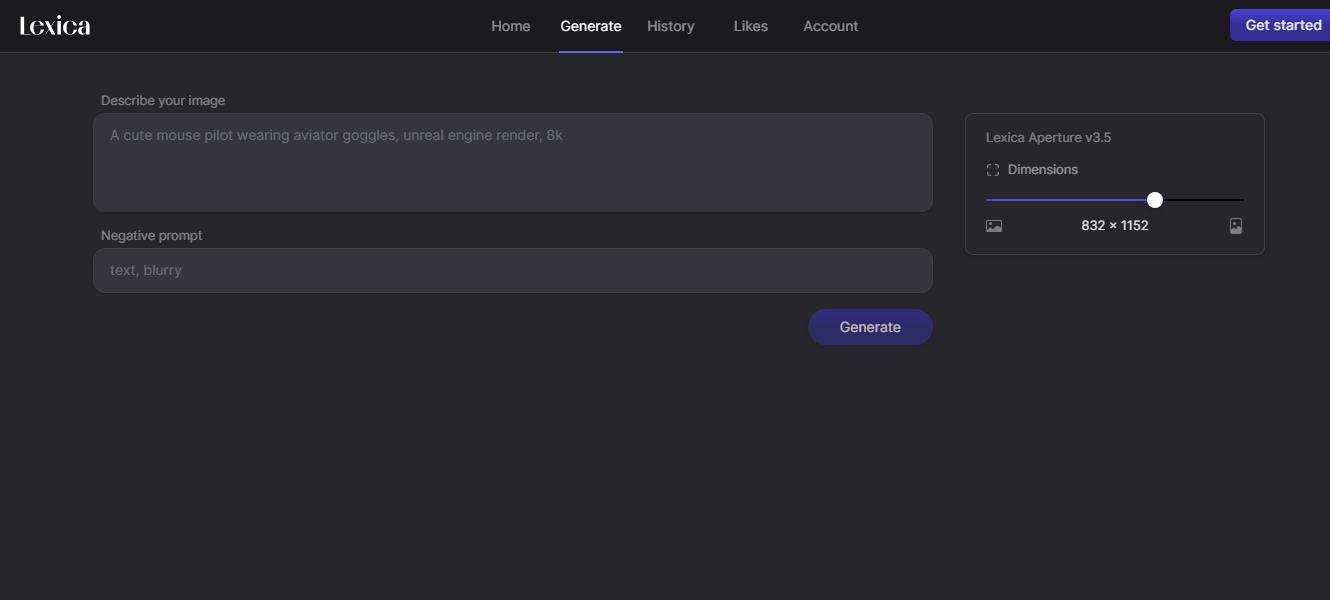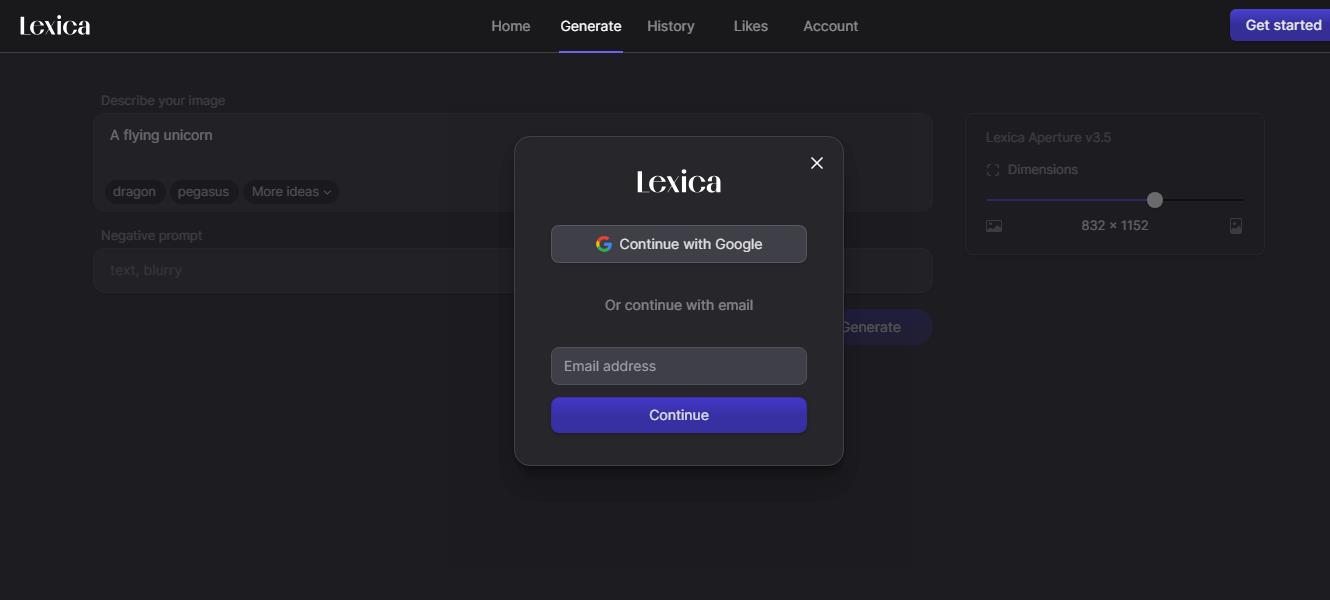Lexica offers a user-friendly platform for generating stunning visuals with just a few clicks. Whether you're an experienced artist or a beginner looking to explore the world of AI-generated art, this guide will walk you through the process of using Lexica AI to bring your creative visions to life.
Step 1: Access Lexica AI: Open your preferred web browser and navigate to the official Lexica AI website. Once there, you'll find a clear and intuitive interface that invites you to start generating images.
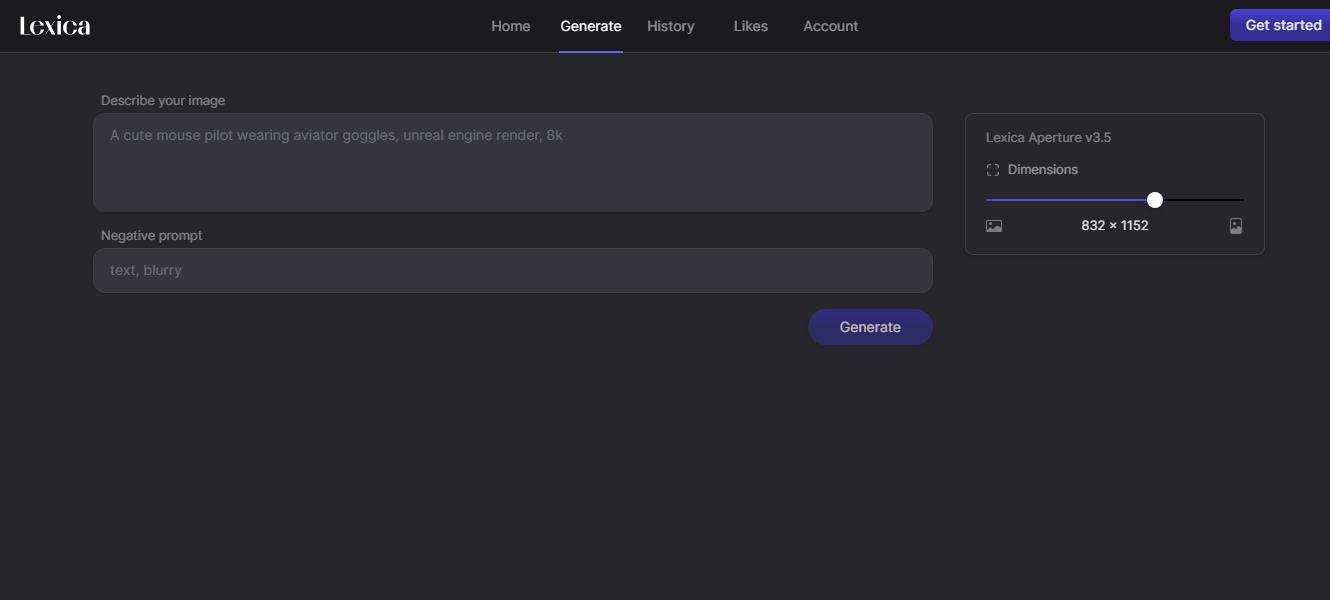
Step 2: Generate Images: Click on the prominently displayed "Generate" button. This action prompts Lexica AI to initiate the image generation process.
Step 3: Provide Prompts: Next, focus your attention on the text prompt field. Here, you have the opportunity to guide the image generation process with your unique description. Use evocative language to convey your creative vision. For example, "a futuristic cityscape with vibrant colors".
Step 4: Sign In: If this is your first time using Lexica, you'll be prompted to sign in. Take a moment to create a free account. This step ensures that you can save and access your generated images for future use, allowing you to build on your artistic creations over time.
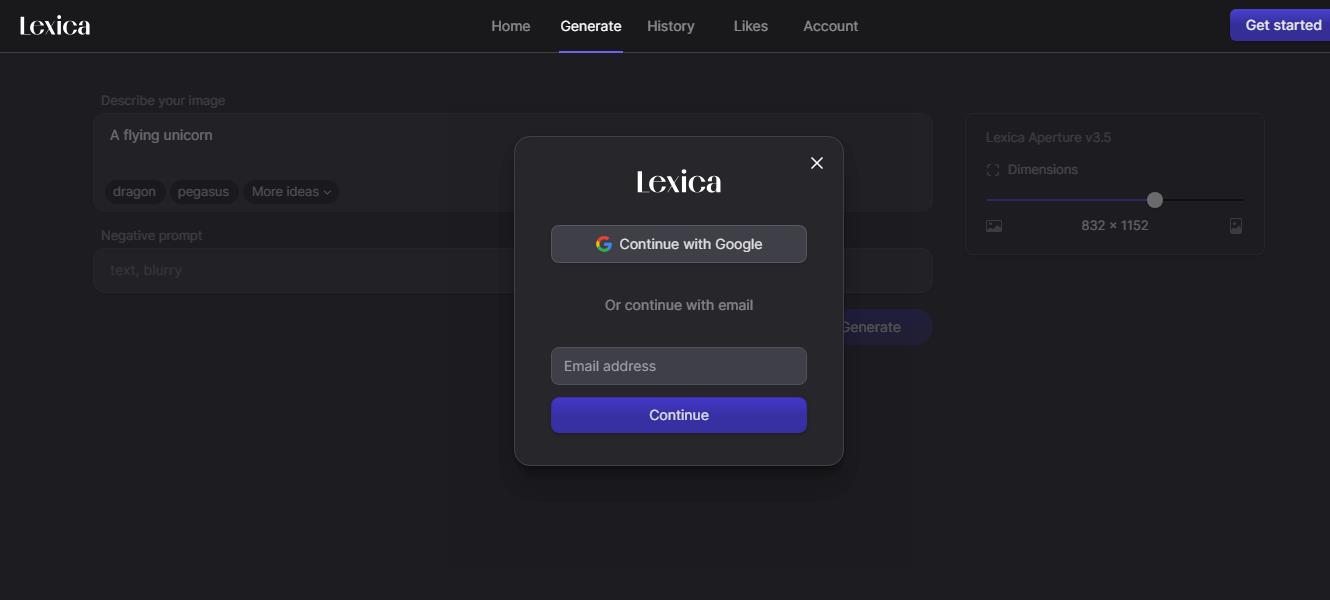
Step 5: Adjust Image Dimensions: Before finalizing the image, consider the dimensions. Lexica AI provides the option to adjust the size of the generated image to suit your specific needs. This customization feature ensures that your visual output is perfectly tailored for its intended purpose, whether it's for social media, a website banner, or print materials.
Step 6: Fine-Tune with Negative Prompts (Optional): While not mandatory, using negative prompts can be a powerful tool for refining your image. Negative prompts allow you to specify elements or characteristics you'd like to avoid in the final output. For example, if you're designing a serene nature scene, you might use the negative prompt "no urban elements".
Step 7: Initiate Image Generation: With your prompts finalized, click the "Generate" button and await the magic. Lexica AI's Stable Diffusion model springs into action, adjusting the image parameters based on your description. This process continues until the generated image aligns as closely as possible with your creative vision.
Step Preview and Download: Once the image generation process is complete, hover or tap on the generated image to get a closer look. This preview allows you to evaluate the output and make any additional adjustments if needed. Satisfied with the result? Simply click to download your masterpiece.
Step 9: Explore Multiple Images: Lexica AI provides the option to generate multiple images based on the same prompt. This feature is particularly useful when you're seeking variations or exploring different artistic styles for a single concept. It enables you to expand your creative horizons and choose the image that best aligns with your vision.