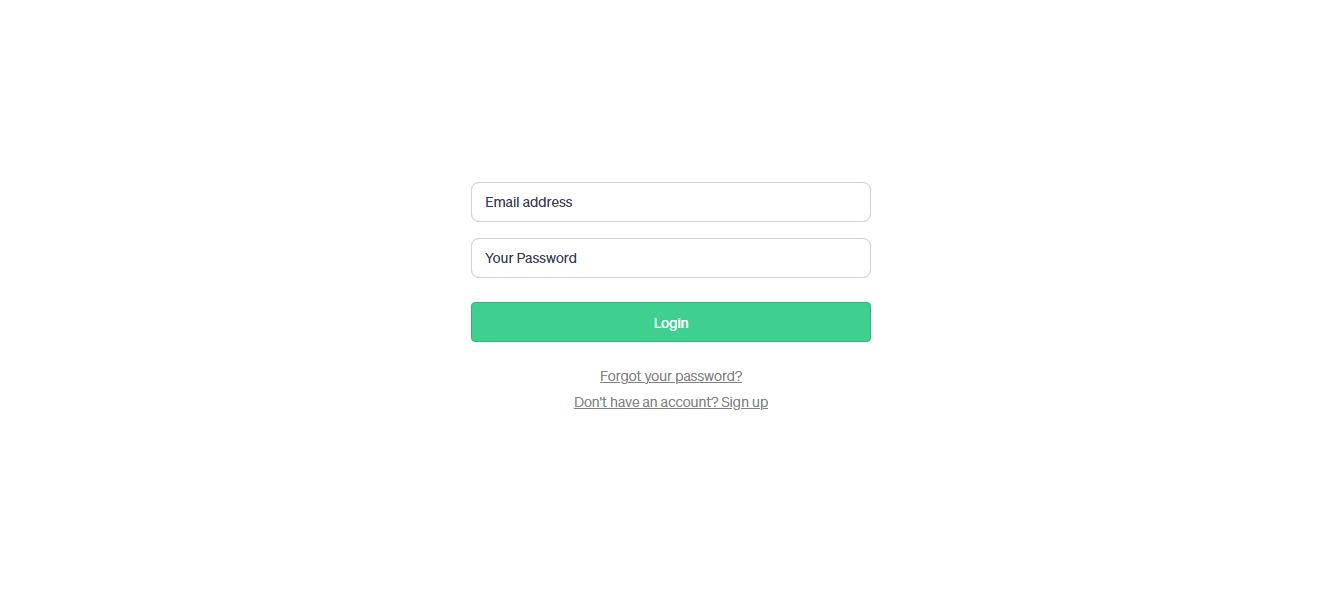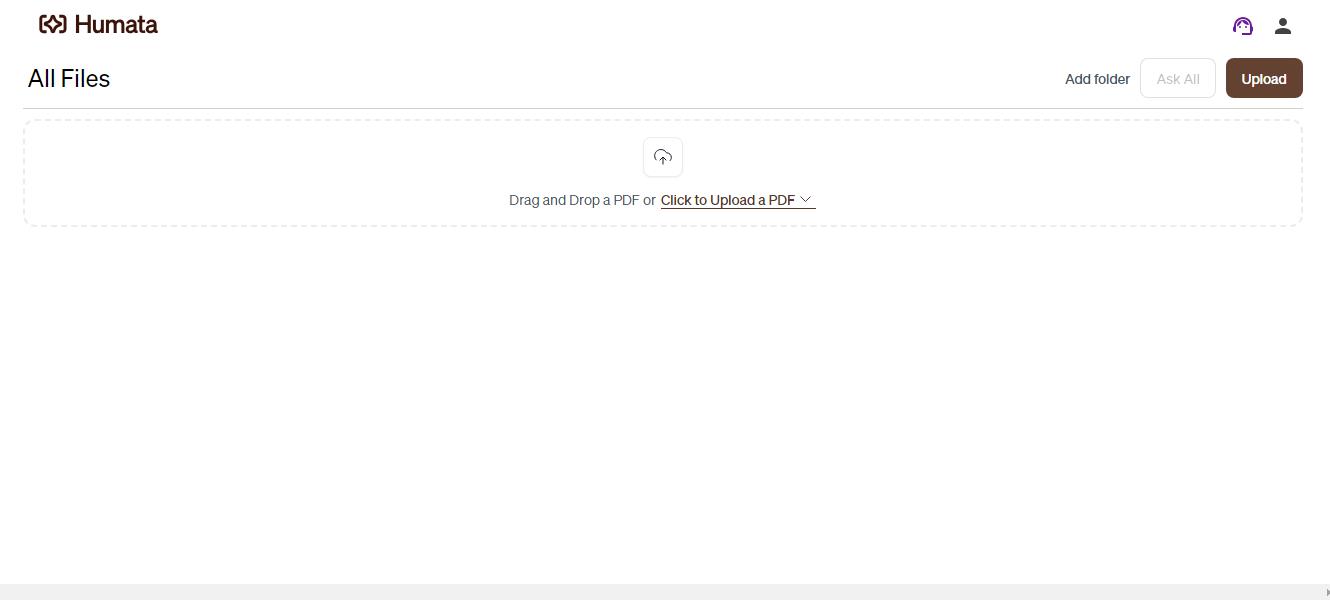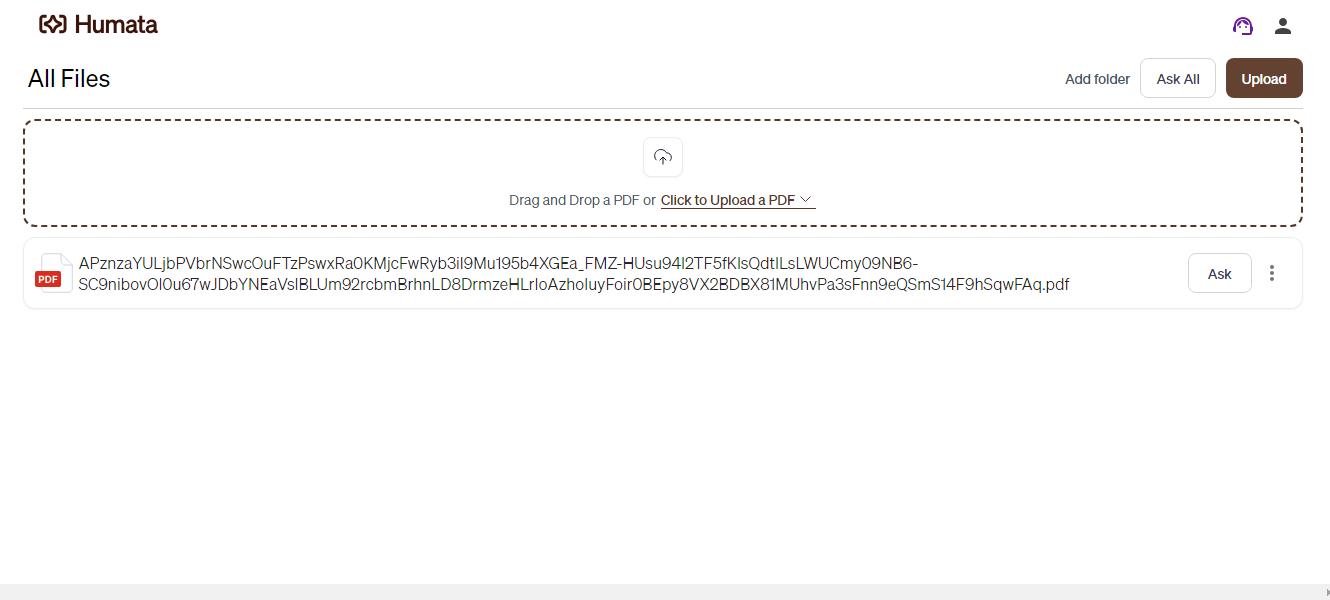Whether you're a researcher, legal professional, or content creator, Humata AI can streamline your workflow and provide valuable insights from complex documents. In this step-by-step guide, we'll walk you through the process of using Humata AI effectively to unlock its transformative capabilities.
Step 1. Access Humata AI: Visit the Humata AI website to access the platform. If you already have an account, simply log in. Otherwise, create a new account to get started. Humata AI offers a free version along with premium plans that provide additional features.
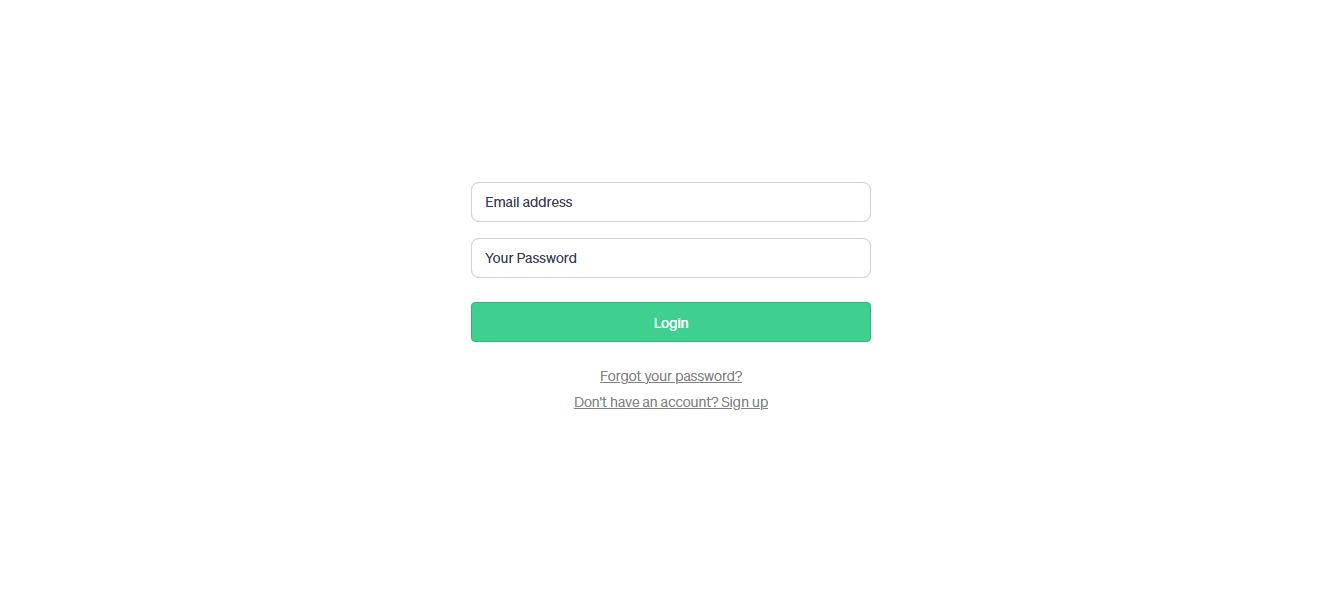
Step 2. Upload Your Document(s): Once you're logged in, upload your document(s). Humata AI supports various file formats, including Microsoft Word (.doc, .docx), Excel (.xls, .xlsx), PowerPoint (.ppt, .pptx), PDF (.pdf), Rich Text Format (.rtf), and plain text (.txt) files.
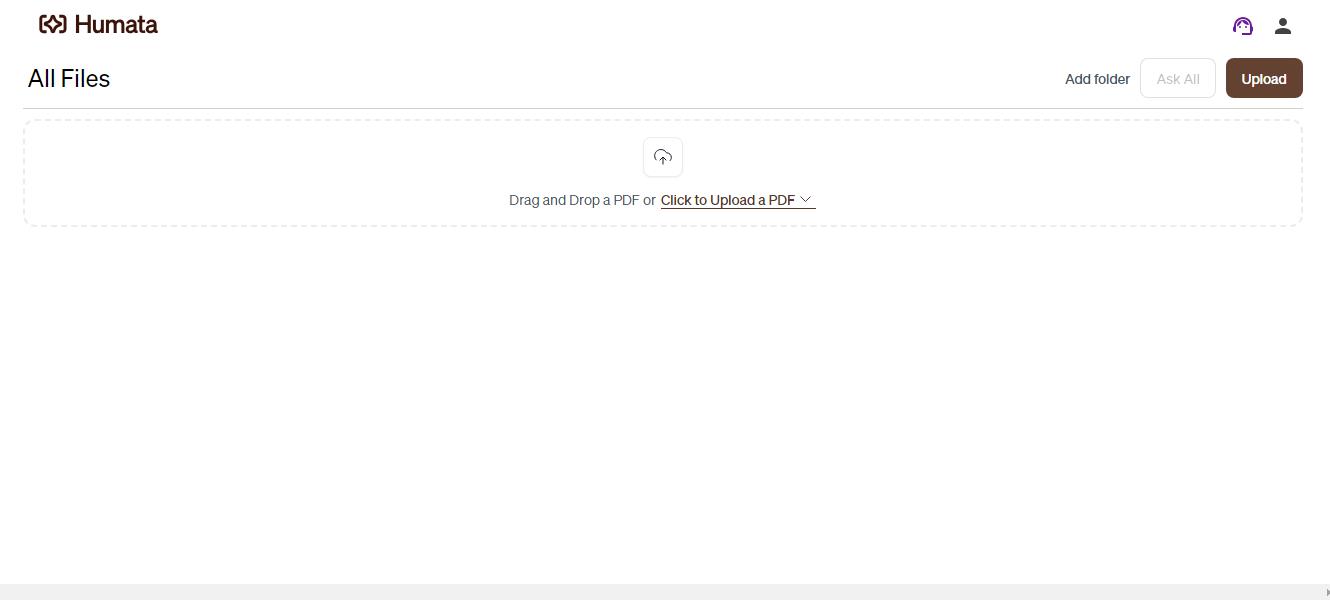
Step 3. Document Processing: After uploading your document, Humata AI will begin processing it. This process involves extracting and analyzing the content of the document using advanced natural language processing and machine learning algorithms. The duration of this step may vary depending on the size and complexity of the document.
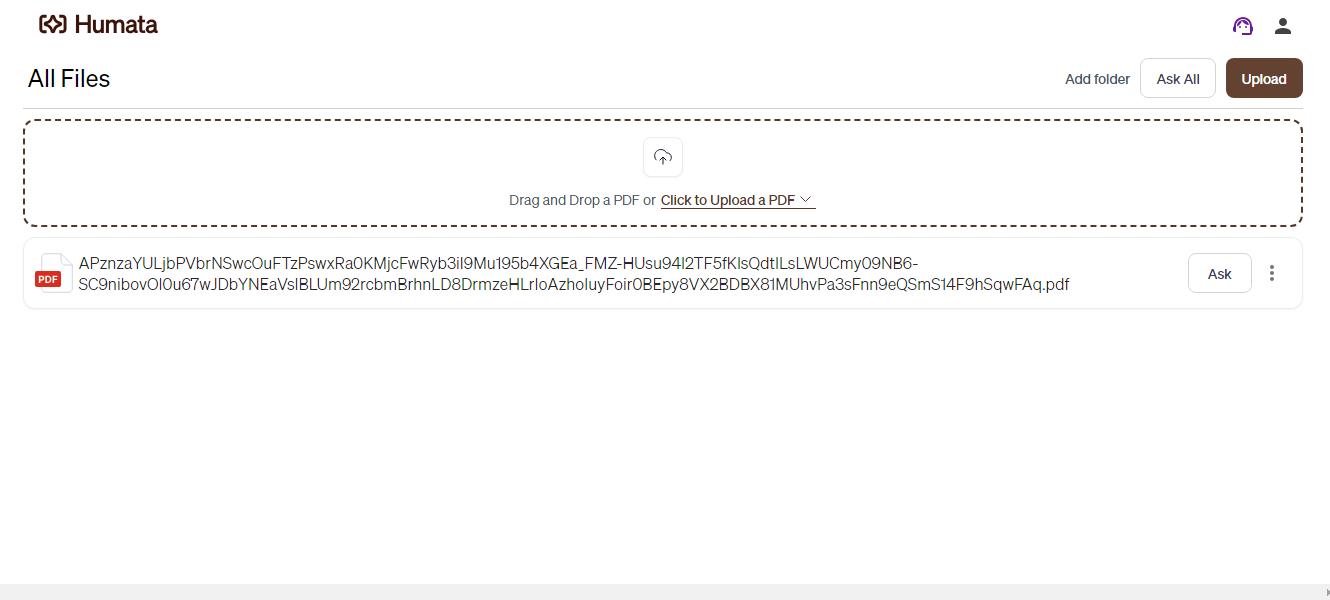
Step 4. Summarize Your Document: Once the processing is complete, you can access the summarized version of your document. Humata AI automatically generates a concise summary that highlights the most important information and key points. This allows you to quickly grasp the essence of the document without having to read it in its entirety. Review the summary and take note of any critical insights or key findings.
Step 5. Ask Questions: Humata AI's question-answering capability enables you to obtain instant answers to complex questions related to your document. Formulate your question in a clear and concise manner for the best results. For example, if you're analyzing a legal document, you can ask about specific clauses or legal implications. Humata AI will provide easy-to-understand answers based on the content of your document.
Step 6. Generate New Writing: Humata AI's auto-generation feature allows you to automatically generate new writing based on your document. This can be particularly useful when you need to create content for reports, presentations, or other documents. Specify the desired format or structure, and Humata AI will generate the writing accordingly. This feature saves significant time and effort, especially when dealing with large volumes of information.
Step 7. Customize Extraction: Humata AI provides the flexibility to customize the extraction process according to your needs. If you want to focus on specific sections, paragraphs, or sentences within the document, you can select them for extraction. This customization allows you to obtain the most relevant and valuable data for your analysis or reports.
Step 8. Multiple Document Search (Premium Feature): For premium users, Humata AI offers the convenience of asking unlimited questions across multiple documents simultaneously. This feature is particularly beneficial when conducting comprehensive research or comparing information from various sources. You can gather insights and make connections across multiple documents within a single search session.
Step 9. Download the Analyzed Document or Generated Writing: Once you have completed your analysis and obtained the desired insights from Humata AI, you can download the analyzed document or the generated writing. This allows you to retain a copy of the processed document or incorporate the generated content into your own workflow seamlessly.
Additional Premium Features
If you opt for the premium version of Humata AI, you gain access to additional features such as higher processing speed and priority support. These premium features enhance the overall user experience and allow for even greater efficiency in working with complex documents.