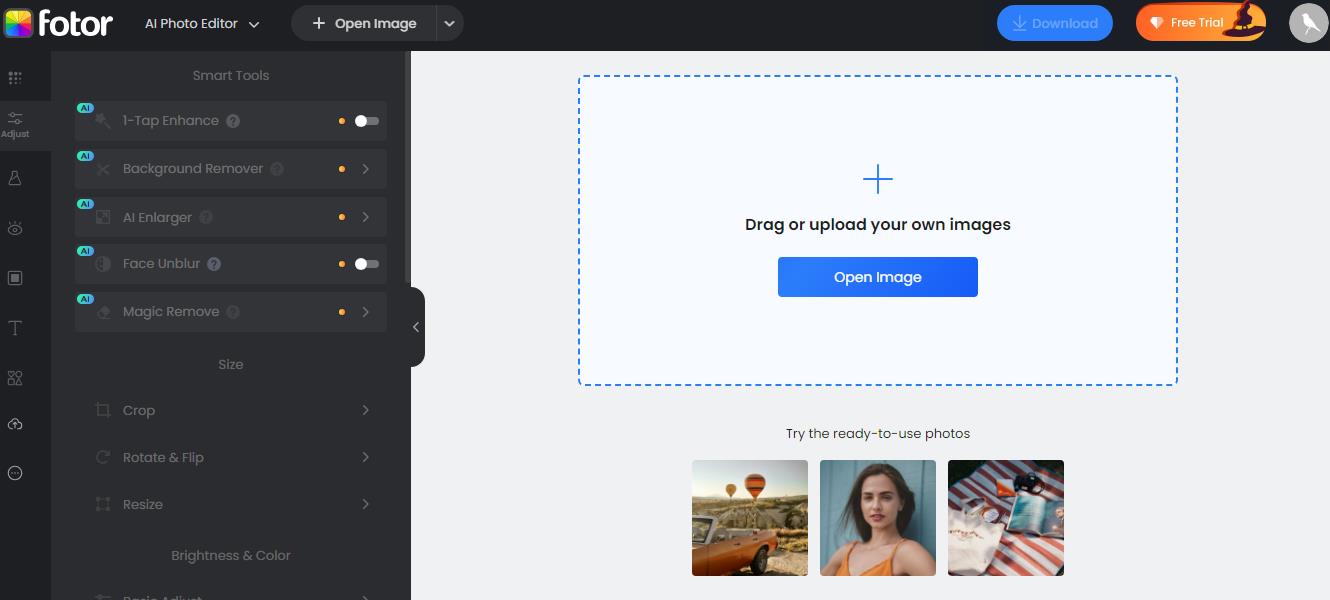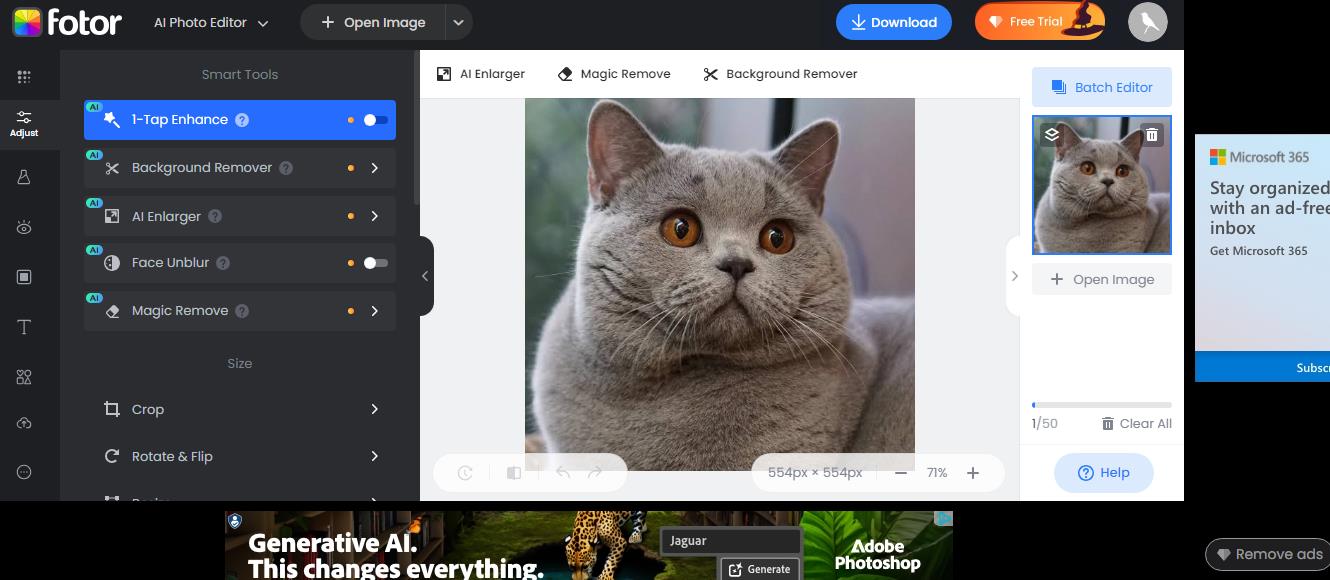This detailed guide to using Fotor AI will walk you through the different features and functionalities of the tool, helping you to modify your photographs with accuracy and creativity, whether you're an amateur photographer or a seasoned expert.
Step 1. Access Fotor AI: Begin the adventure by going to the Fotor AI website. If you are a first-time user, establish an account to have access to the full range of features. Existing can log in to their accounts.

Step 2. Upload Your Image: When you log in, you'll be greeted by Fotor AI's simple and user-friendly interface. To upload an image from your computer, click the "Upload" button. You can also choose an image from your Fotor collection.
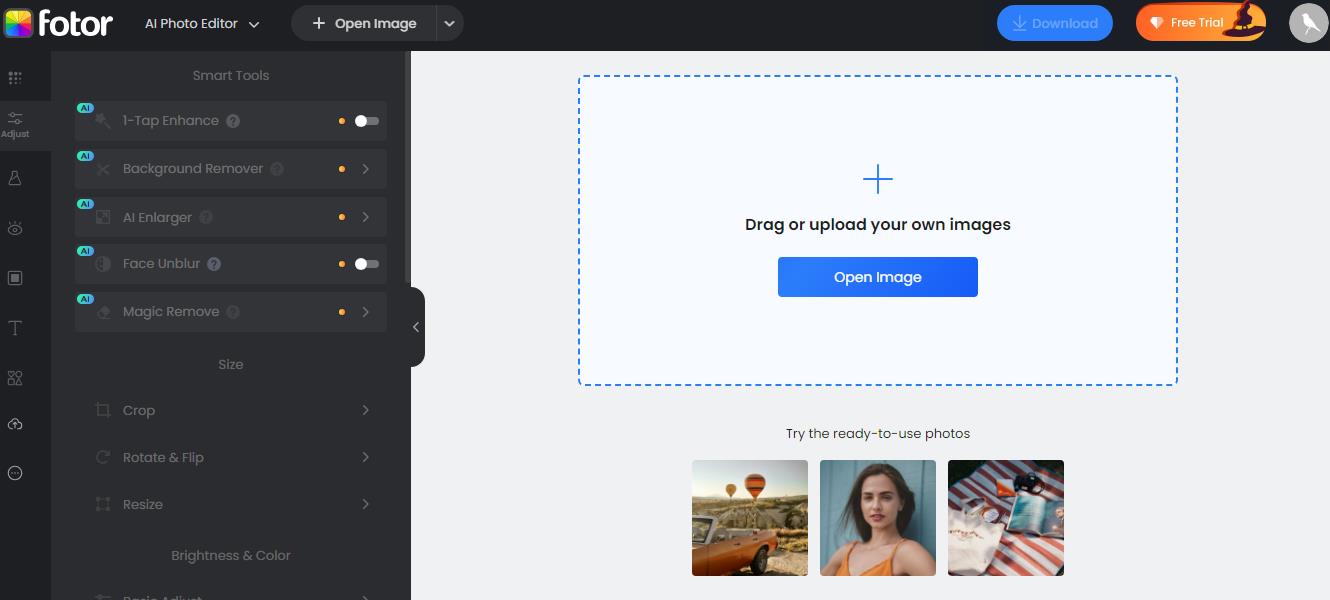
Step 3. Fundamental Editing: After you've uploaded your image, Fotor AI provides a set of basic editing tools to help you fine-tune your composition. Use the "Crop Image" tool to frame your subject, and the "Resize Image" tool to alter dimensions for different platforms. Using the "Circle Crop" and "Shape Image" capabilities, you may create one-of-a-kind graphics.
Add text to your message using the simple "Text Editor," and increase visual impact with borders using the "Add Border to Photo" option.
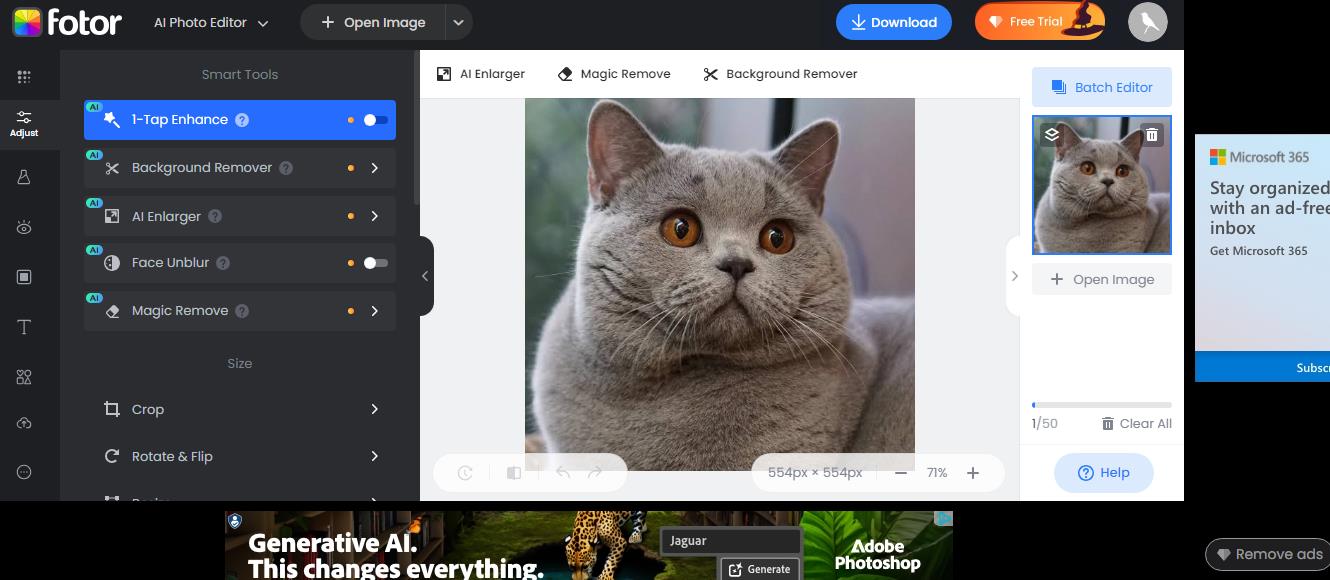
Step 4. Enhance Your Image: Before digging into Fotor AI's sophisticated features, use the "Enhance" tool to improve the quality of your image. With a single click, this automatic tool enhances features such as clarity, lighting, and color balance, bringing new energy to your graphics. This phase ensures that your foundation image is at its best before moving on to more complex modifications.
Step 5. Activate Creative Effects: After you've established your image foundation, it's time to unleash your imagination using Fotor AI's varied selection of creative effects. Begin by using the "Blur Background" feature to add depth and focus to your subject. Experiment with "Photo Frame" settings to enhance the theme of your image, and use "Change Backgrounds" to fully change the visual context.
Step 6. Crafting Collages and Merging Images: Through the "Collage Maker" and "Merge Images" functions, Fotor AI encourages creative creation. The "Collage Maker" has a number of templates that allow you to smoothly combine multiple photographs into visually appealing compositions ideal for a variety of occasions.
Meanwhile, "Merge Images" allows you to smoothly merge photographs, resulting in intriguing overlays and double exposures. These features allow you to weave storylines and highlight visual connections, increasing your storytelling ability.
Step 7. Photo Transformation: Delve into the realm of creative transformation using Fotor AI's dynamic tools. Embrace artistic experimentation with the "Photo to Sketch" feature, which converts your images into captivating sketches, imbuing them with an entirely new aesthetic. Alternatively, explore the "Photo to Cartoon" option to infuse your visuals with a playful and imaginative twist.
Additionally, utilize the "Image Upscaler" to enlarge your images while preserving sharpness, ideal for upscaling your creations without compromising quality.
Step 8. Retouching and Face Improvement: Fotor AI's advanced retouching features will help you perfect your photographs. The "Photo Retouch" tool allows you to remove flaws, enhance details, and improve overall image quality. The "Face Editor" for portraiture allows for fine modifications to facial features, resulting in perfect and professional results. Remove imperfections, brighten eyes, and even out skin tone for enthralling images that ooze confidence.
Step 9. Add Photo Effects: Fotor AI's extensive library of photo effects can help you elevate your photographs. These effects, which range from vintage to modern, dramatic to delicate, add a new layer of originality to your designs. Whether you want to invoke nostalgia, amplify emotions, or simply improve the visual attractiveness of your photographs, Fotor AI's collection of photo effects allows you to do so.
Step 10. Batch Photo Editing: Make your workflow more efficient using Fotor AI's "Batch Photo Editor." This useful function allows you to apply consistent modifications to numerous photographs at the same time, saving you time and effort. The "Batch Photo Editor" is a useful tool for photographers and creatives who work with big volumes of images, allowing them to work more efficiently without sacrificing quality.
Step 11. Save and Share: After perfecting your masterpiece, preserve and showcase it using Fotor AI's saving and sharing options. Click the "Save" button to choose your preferred format (JPEG or PNG) and quality settings. Additionally, utilize the "Share" feature to distribute your creations across social media platforms and beyond, ensuring your art reaches a wider audience and receives the recognition it deserves.