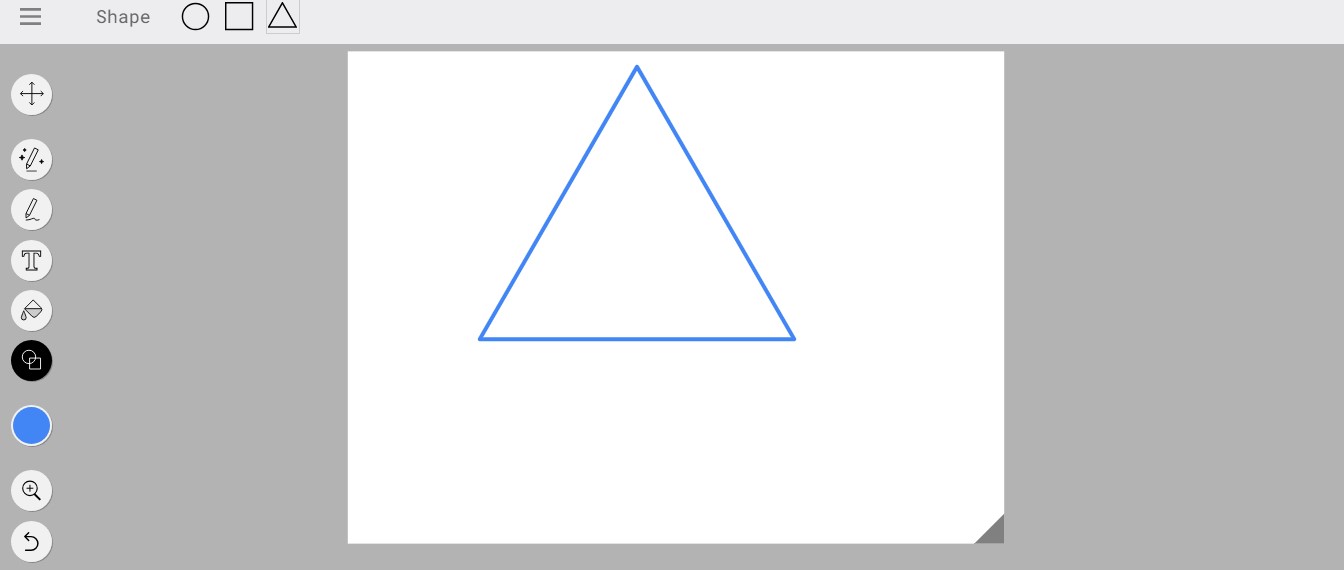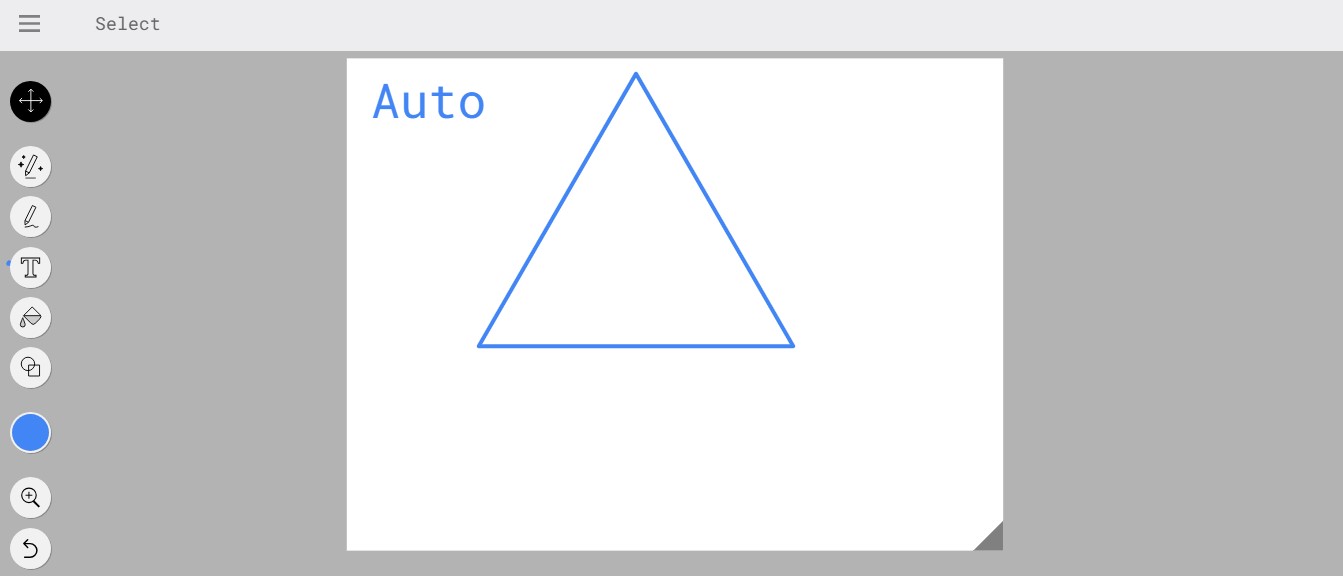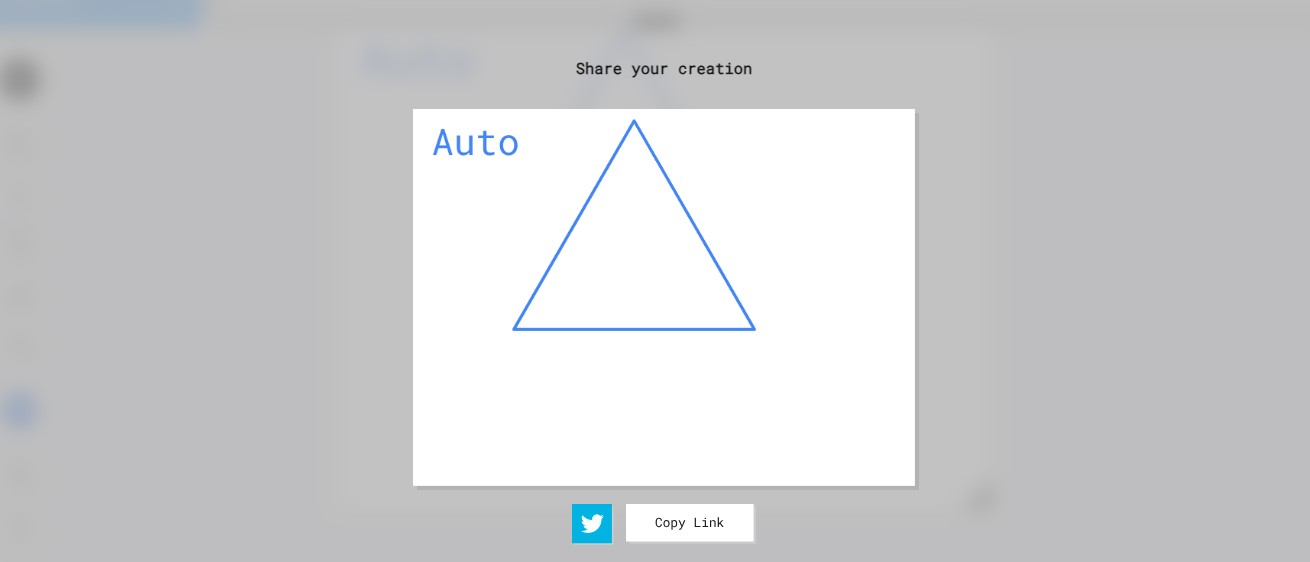With this step-by-step guide based on first-hand experience, you'll unlock the creative potential of Autodraw, turning your ideas into captivating visual expressions. Whether you're an aspiring artist or a seasoned designer, Autodraw empowers you to create unique and customizable visuals effortlessly.
Step 1: Start Doodling with Autodraw's Suggestion Tool
Begin your creative journey by doodling on the canvas. Autodraw's suggestion tool springs into action, analyzing your strokes and suggesting accurate drawings based on your intent. As you sketch, watch the magic unfold as Autodraw predicts and refines your doodles.
Step 2: Draw Solo with the Draw Tool
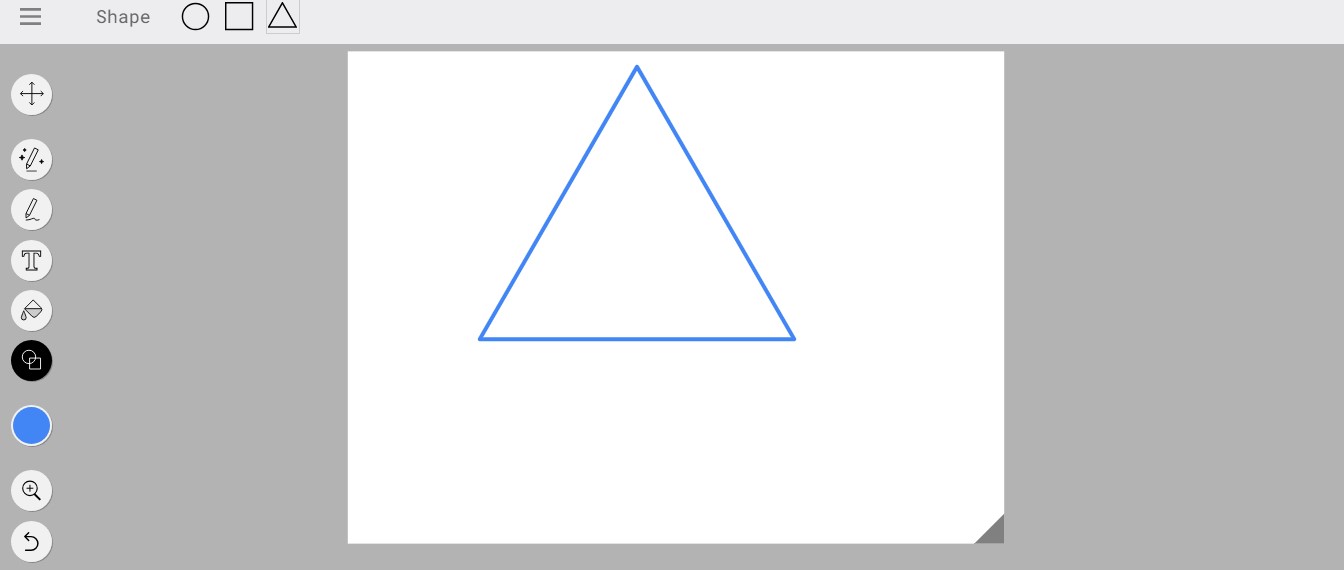
For a touch of personal flair, switch to the draw tool. Here, you can let your imagination roam free. Draw intricate details, add unique features, and shape your creations with your own strokes. Autodraw respects your artistic autonomy while providing helpful cues.
Step 3: Choose Colors with the Color Picker
Inject life into your artwork by selecting vibrant colors using the color picker. Customize your doodles, making them uniquely yours. Whether you're crafting an elegant landscape or a whimsical character, the color palette is your artistic playground.
Step 4: Add Text with the Type Tool
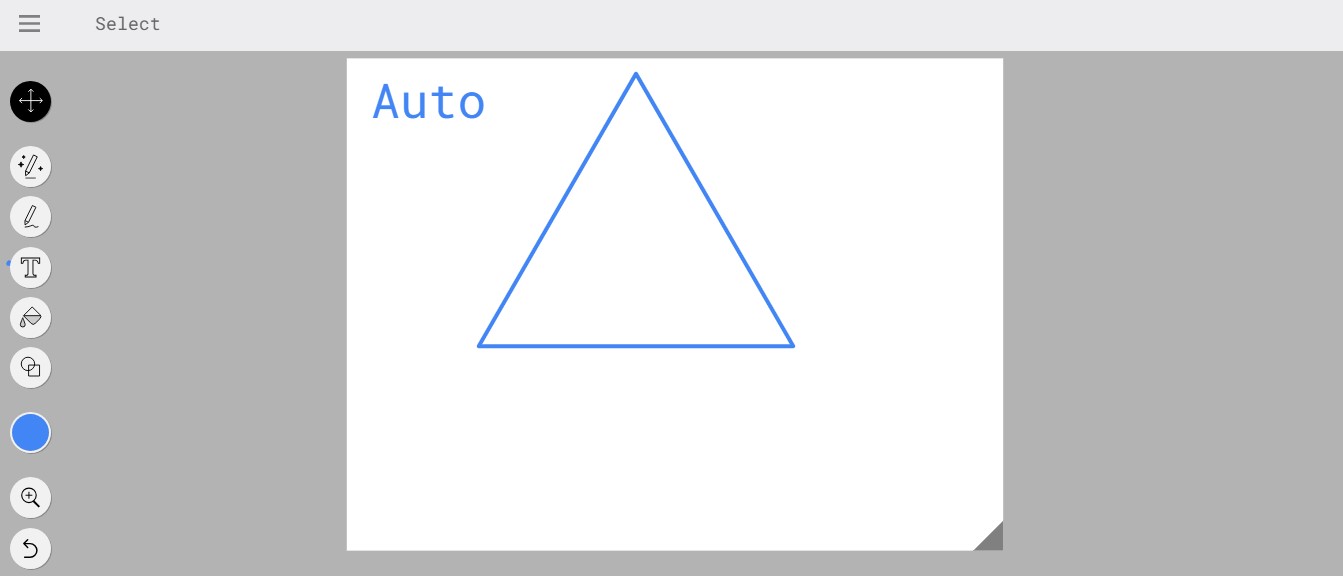
Incorporate textual elements into your artwork with the type tool. Add captions, quotes, or any text that complements your visual narrative. Autodraw's versatility extends beyond images, enabling you to craft visually enriched messages.
Step 5: Make Shapes with the Shape Tool
Transition into precision mode with the shape tool. Perfect circles, precise triangles, and impeccable squares are at your fingertips. Utilize shapes to enhance your compositions, ensuring clean lines and geometric symmetry.
Step 6: Add Depth with the Fill Tool
Elevate your creations by experimenting with the fill tool. Infuse your shapes and drawings with gradients or solid colors. This tool adds depth and dimension, transforming your two-dimensional canvas into a captivating realm.
Step 7: Move, Resize, and Rotate with the Select Tool
Fine-tune your artwork using the select tool. Easily move, resize, and rotate objects to achieve your desired layout. This tool grants you absolute control, ensuring that your visual elements align seamlessly.
Step 8: Download PNG and Share Your Work
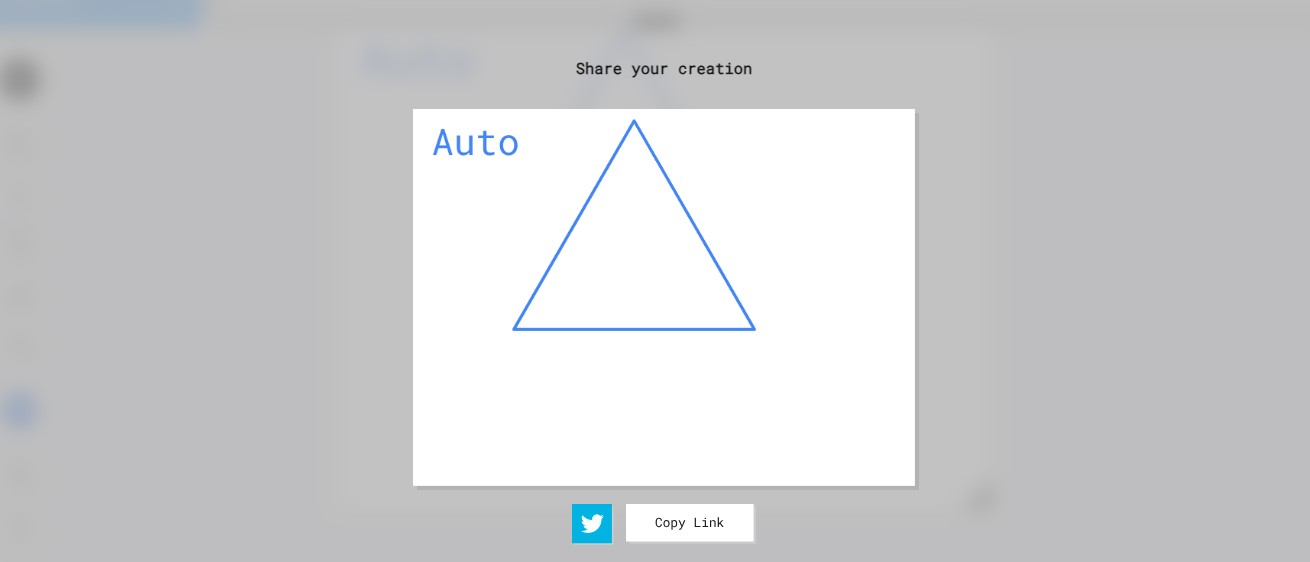
Once your masterpiece is complete, it's time to share your creation with the world. Download your artwork as a PNG file, ready for sharing on social media, embedding in presentations.