AFTERSHOOT | THE BEST AI TOOL EVER?
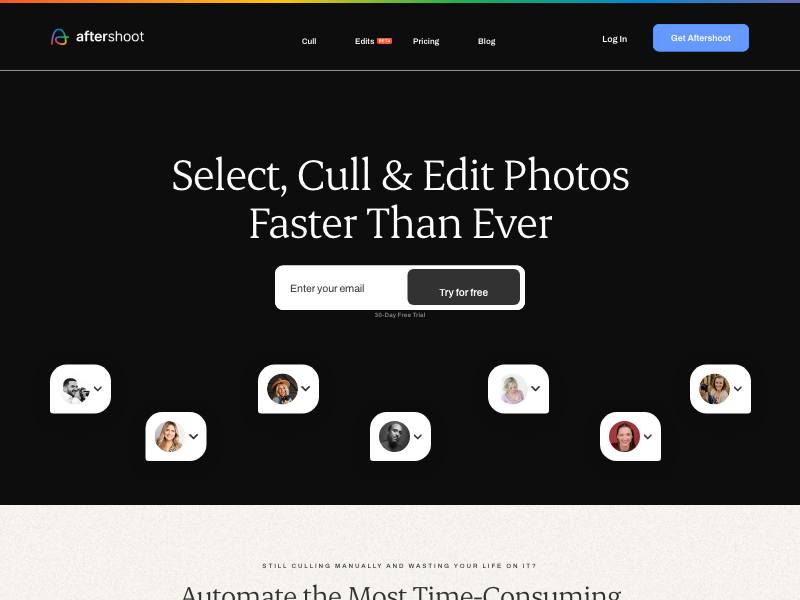
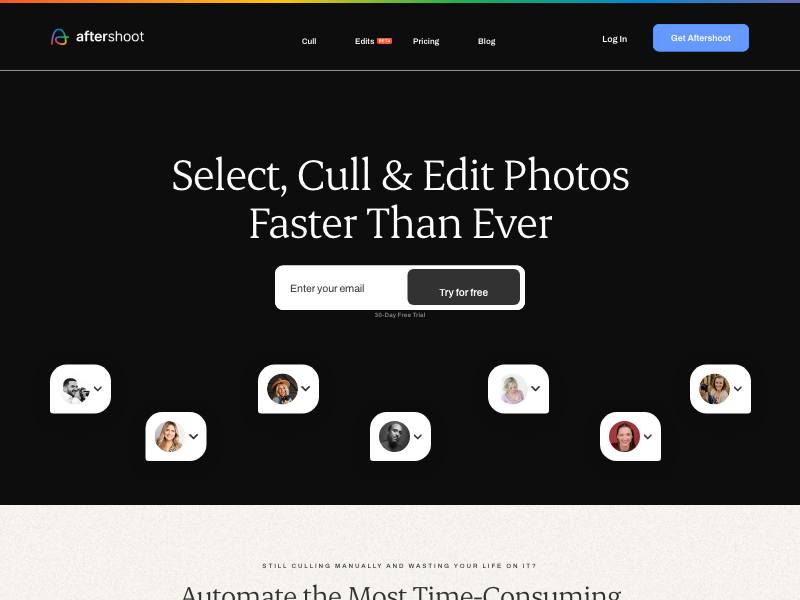
We employ a 5-star rating system for all the AI tools we review to give you a comprehensive idea of the overall utility of each tool.
Our team of experts has awarded this AI tool an overall rating of four stars. Its robust AI-driven culling and editing features, seamless integration with popular editing software, and time-saving efficiency make it an excellent choice for professional photographers managing extensive galleries.
While some considerations, such as resource utilization, slightly impact its rating, AfterShoot stands out as a powerful tool that can be used to cull images. For those seeking a streamlined workflow and impactful time savings, AfterShoot proves to be a stellar addition to the photographer's toolkit.
AfterShoot is a tool tailored for photographers grappling with extensive photo galleries. After extensive testing, here's a detailed overview of the standout features that make AfterShoot a compelling addition to your post-production arsenal.

Recently introduced, Aftershoot Edits is a game-changer. Leveraging AI, it learns from your past edits to magically apply personalized color corrections and enhancements, automating tedious tasks like adjusting tones and white balance.
Intrigued by the prospect of personalized editing, we fed Aftershoot Edits a variety of images with distinct editing styles. The tool astutely recognized and replicated our preferred adjustments, delivering impressively consistent results. This feature not only saves time but also maintains a cohesive editing style across diverse projects.
AfterShoot's AI-driven culling goes beyond mere automation. It allows users to set specific parameters and thresholds for detecting issues such as blurred photos, closed eyes, and similar photos. This feature provides a nuanced approach, letting you customize the strictness of the culling process.
In a real-world scenario, we tested the culling parameters on a set of images, deliberately introducing various challenges like motion blur and closed eyes. AfterShoot accurately identified and flagged problematic shots, offering an adaptable solution for photographers with unique preferences in culling.

After culling, AfterShoot assigns star ratings and color codes based on predefined parameters. Users can customize these options, allowing for efficient sorting and reviewing of images using quick filters.
We applied AfterShoot's automatic filtering to a diverse set of images, ranging from portraits to landscapes. The tool's ability to categorize and rate images aligned with our preferences, streamlining the review process and ensuring that the most promising shots were readily accessible.
AfterShoot intelligently groups duplicate frames based on subjects and locations. The tool assigns a 5-star rating to the best shot in each group, providing a convenient overview while allowing users to expand and explore other frames.
We deliberately created duplicate sets within a gallery to observe AfterShoot's grouping capabilities. The tool not only accurately identified duplicate shots but also presented them in an organized manner. This proved invaluable for efficient culling without overlooking subtle variations in composition.
The Key Faces feature offers a close-up preview of each subject's face, aiding in meticulous examination for sharpness and expression. This is particularly beneficial for quickly curating group shots.
In an engagement session gallery with numerous group photos, we utilized Key Faces to scrutinize facial expressions. The tool's rapid display of individual faces allowed us to pinpoint the shots with optimal sharpness and expression, facilitating a swift and informed culling process.

Once images are selected, AfterShoot allows direct export to popular editing software like Lightroom and CaptureOne, preserving all ratings and color codes.
After finalizing our image selection, we seamlessly exported them to both Lightroom and CaptureOne. The integration was flawless, ensuring a smooth transition for further editing. This feature significantly contributes to AfterShoot's compatibility with diverse editing environments.
In our extensive exploration of AfterShoot, each feature proved to be a valuable asset in expediting the culling and editing workflow. As we delved into each feature, our experiences affirmed that AfterShoot holds immense potential for transforming the way photographers approach the often time-consuming tasks of culling and editing.
After extensive testing and exploration, our team has compiled a comprehensive list of the pros and cons of AfterShoot, shedding light on the tool's strengths and areas for improvement. Here's a detailed examination of what sets AfterShoot apart and where it might fall short.
Built-in Video Tutorials: AfterShoot greets users with built-in tutorial videos, providing a convenient way to acquaint themselves with the tool's features and functionalities. This thoughtful addition ensures users can maximize the tool's potential without navigating a steep learning curve.
Compatibility with Editing Software: AfterShoot's compatibility with industry-standard editing software like Lightroom Classic and the forthcoming integration with Capture One expands its appeal. This ensures that users can seamlessly incorporate AfterShoot into their existing workflows, regardless of their editing software preference.
Control Over Memory Resources: The tool offers users the ability to control the memory resources allocated during the culling process. This level of customization ensures that AfterShoot adapts to the user's system specifications, minimizing the impact on overall performance.
Keyboard Shortcuts for Efficiency: AfterShoot streamlines the culling and editing process with a palette of keyboard shortcuts. This efficient design choice allows users to navigate the tool swiftly, enhancing overall productivity and minimizing the time spent on repetitive tasks.
Grouping Duplicates and Blurry Photo Detection: AfterShoot excels in recognizing duplicate frames and identifying blurry photos, even extending its capabilities to images without people. This feature ensures a meticulous culling process, enhancing the overall quality of selected images.
Loupe View for Rapid Face and Duplicate Review: The Loupe view feature facilitates lightning-fast reviews of faces and duplicates. This accelerated review process enables photographers to make informed decisions swiftly, contributing to the tool's efficiency in handling large galleries.
Time Saved: The most striking advantage of AfterShoot is the substantial time saved in the culling process. Compared to manual culling tools like Photo Mechanic, AfterShoot's algorithms propel users 90% of the way through, leaving only minor adjustments. For professionals, this translates to a significant boost in productivity.
User-Friendly Interface: AfterShoot boasts a thoughtfully designed graphical user interface (GUI) that combines modern aesthetics with user-friendly navigation. The limited palette of keyboard shortcuts enhances proficiency, ensuring a smooth user experience.
Integrations and Support: Available for both Mac and PC, AfterShoot seamlessly integrates into existing apps like Lightroom, making it ease to import images from your Lightroom Catalog. Regular software updates, access to video tutorials, and a supportive community on Facebook contribute to a robust support system for users.
Affordable Pricing Plans: AfterShoot offers a 30-day free trial, allowing users to experience its capabilities without commitment. The subsequent paid plans start from a reasonable $10 per month, making it an accessible investment for professionals seeking to enhance their culling process.
AI Dependency on Faces: AfterShoot's AI performs optimally when faces are present in the photos. In scenarios where images lack prominent faces, the AI may not exhibit the same level of precision, potentially limiting its effectiveness.
High Price Point for Non-Professionals: While the pricing is reasonable for professionals dealing with large volumes of photos, hobbyists or those with lower culling requirements may find the subscription-based model less appealing. The tool's effectiveness is most evident when handling substantial workloads.
File Renaming Limitations: AfterShoot currently lacks support for file renaming, which might be a drawback for users who prioritize renaming files for client events. However, users can refer to official help files for potential workarounds.
Resource Intensiveness: During the culling of large jobs, AfterShoot can put a significant load on computer resources. This might pose challenges for users who intend to multitask with other resource-hungry programs concurrently.
Potential for Over-Selection: To maximize AfterShoot's efficiency, users need to adopt intentional shooting practices. If images are frequently captured in burst mode to capture every moment, the AI might select large swaths of duplicates, necessitating manual adjustments.
Preference for In-Focus Faces: AfterShoot seems to prioritize in-focus faces, which might pose a challenge for photographers employing intentional soft focus or a fine art-inspired aesthetic. Images deliberately featuring softness might not align with the tool's primary focus on sharp faces.
While AfterShoot stands out as a powerful tool for photographers, it's essential to consider alternatives that might align better with specific preferences or requirements. Our team delved into several alternatives, each with its unique features and advantages, offering photographers a variety of choices to enhance their culling process.
Adobe Bridge, often overshadowed by Lightroom, emerges as a competent alternative for photo culling. Integrated seamlessly with other Adobe products, its user-friendly interface and easy navigation make it an attractive choice.
Adobe Bridge provides a familiar environment for Adobe enthusiasts, ensuring a seamless transition within the Adobe ecosystem. Its simplicity and integration make it an accessible choice for users comfortable with Adobe products.
ApolloOne distinguishes itself as an image-viewing app designed specifically for macOS. It relies on existing folder structures within the operating system, allowing for lightning-fast image viewing and attribution.
ApolloOne's speed in viewing and attributing images without generating separate catalogs makes it an efficient choice. For macOS users seeking a swift alternative, ApolloOne offers a streamlined culling process.
ACDSee, with a legacy dating back to the early days of digital photography, provides a comprehensive alternative. With integrated RAW editing tools, layers, lens correction, and more, it combines culling and editing in a single package.
ACDSee's long-standing reputation and feature-rich suite make it a viable alternative, especially for those who appreciate an all-in-one solution. Its integrated editing options complement its culling capabilities.
Adobe Lightroom, primarily known for its robust RAW editing capabilities, is occasionally used for culling despite its reputation for slower import speeds. Its cataloging features and editing capabilities make it a versatile choice.
While Lightroom's import speed is a known concern, its ability to catalog, compare versions, and edit photos provides an all-encompassing solution. For users accustomed to Lightroom's interface, it remains a powerful tool despite its import speed limitations.
In the realm of photo culling, alternatives to AfterShoot offer diverse choices, catering to different preferences and workflows. Photographers should weigh the strengths of each alternative against their specific needs, considering factors such as interface familiarity, platform compatibility, and editing requirements. While AfterShoot excels in AI-driven culling and editing, exploring these alternatives ensures that photographers find the perfect fit for their unique workflows and preferences.
We used the following key criteria to form the basis of our Aftershoot review:
Speed of Culling Process: Our team meticulously assessed AfterShoot's performance in rapidly culling through diverse photo galleries, scrutinizing its ability to maintain efficiency and accuracy, especially with large volumes of images.
Ease of Use: We delved into AfterShoot's user interface, evaluating its intuitiveness and accessibility. Our goal was to ensure that both seasoned professionals and newcomers could navigate the tool seamlessly.
Adaptability to Various Editing Styles: We explored AfterShoot's capability to adapt to different editing preferences, examining its aptitude in learning and replicating diverse editing styles with Aftershoot Edits.
Resource Utilization: Our evaluation included an analysis of AfterShoot's impact on computer resources during intensive culling processes. We gauged its efficiency while operating alongside other resource-hungry programs.
AfterShoot is a potent ally for photographers navigating the labyrinth of photo culling. Our comprehensive exploration revealed its adeptness in automating the time-consuming culling process, coupled with advanced AI editing capabilities in the evolving Aftershoot Edits feature. While the tool showcases remarkable efficiency, especially for professionals dealing with high volumes of images, considerations such as AI preferences and resource utilization deserve attention.
With seamless integration into popular editing software and a promising roadmap, AfterShoot stands as a promising choice, offering a valuable blend of speed, convenience, and evolving features for discerning photographers.